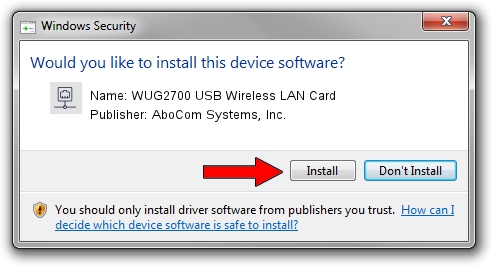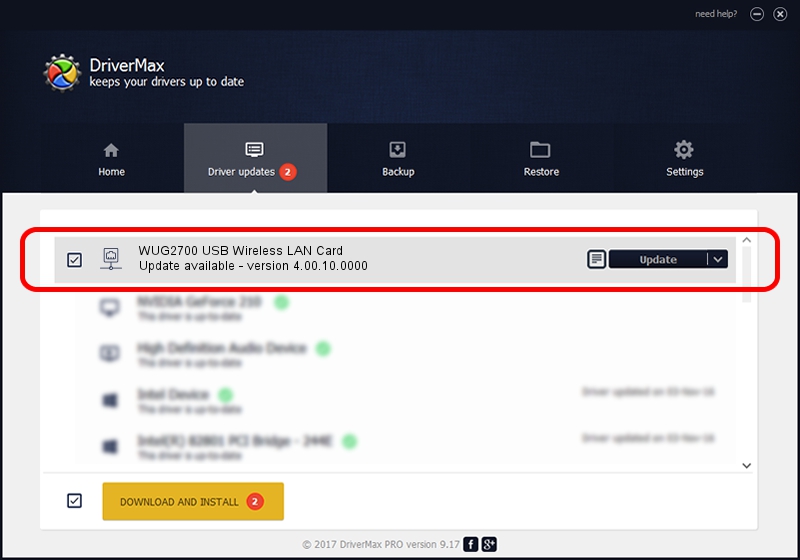Advertising seems to be blocked by your browser.
The ads help us provide this software and web site to you for free.
Please support our project by allowing our site to show ads.
Home /
Manufacturers /
AboCom Systems, Inc. /
WUG2700 USB Wireless LAN Card /
USB/VID_07B8&PID_B21F /
4.00.10.0000 Sep 30, 2011
AboCom Systems, Inc. WUG2700 USB Wireless LAN Card how to download and install the driver
WUG2700 USB Wireless LAN Card is a Network Adapters hardware device. The developer of this driver was AboCom Systems, Inc.. USB/VID_07B8&PID_B21F is the matching hardware id of this device.
1. AboCom Systems, Inc. WUG2700 USB Wireless LAN Card - install the driver manually
- Download the setup file for AboCom Systems, Inc. WUG2700 USB Wireless LAN Card driver from the location below. This download link is for the driver version 4.00.10.0000 released on 2011-09-30.
- Start the driver setup file from a Windows account with administrative rights. If your User Access Control Service (UAC) is started then you will have to accept of the driver and run the setup with administrative rights.
- Follow the driver installation wizard, which should be pretty easy to follow. The driver installation wizard will analyze your PC for compatible devices and will install the driver.
- Shutdown and restart your computer and enjoy the new driver, it is as simple as that.
This driver was installed by many users and received an average rating of 4 stars out of 31562 votes.
2. How to use DriverMax to install AboCom Systems, Inc. WUG2700 USB Wireless LAN Card driver
The advantage of using DriverMax is that it will setup the driver for you in just a few seconds and it will keep each driver up to date. How easy can you install a driver with DriverMax? Let's see!
- Open DriverMax and click on the yellow button named ~SCAN FOR DRIVER UPDATES NOW~. Wait for DriverMax to analyze each driver on your computer.
- Take a look at the list of available driver updates. Scroll the list down until you find the AboCom Systems, Inc. WUG2700 USB Wireless LAN Card driver. Click the Update button.
- Finished installing the driver!

Jul 18 2016 12:45AM / Written by Dan Armano for DriverMax
follow @danarm