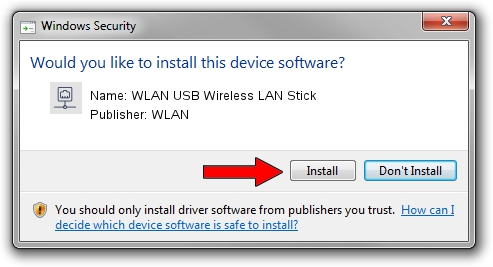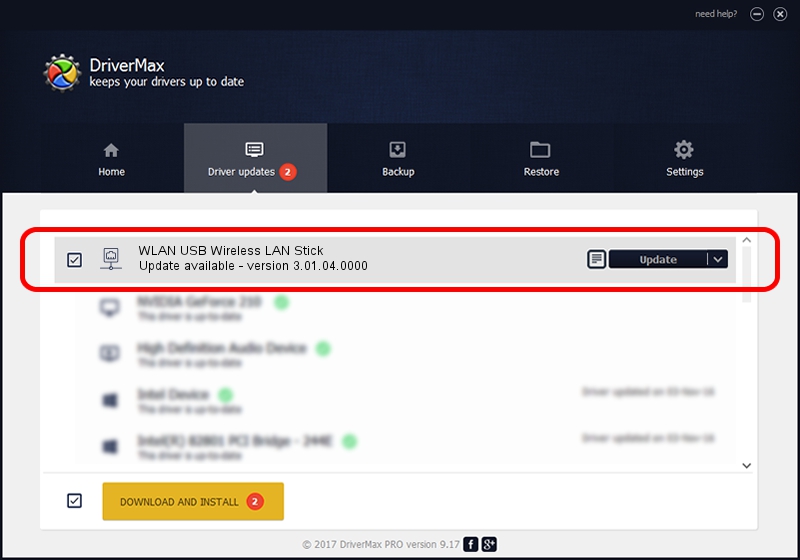Advertising seems to be blocked by your browser.
The ads help us provide this software and web site to you for free.
Please support our project by allowing our site to show ads.
Home /
Manufacturers /
WLAN /
WLAN USB Wireless LAN Stick /
USB/VID_1690&PID_0722 /
3.01.04.0000 Feb 26, 2008
WLAN WLAN USB Wireless LAN Stick how to download and install the driver
WLAN USB Wireless LAN Stick is a Network Adapters device. This driver was developed by WLAN. The hardware id of this driver is USB/VID_1690&PID_0722; this string has to match your hardware.
1. Manually install WLAN WLAN USB Wireless LAN Stick driver
- You can download from the link below the driver installer file for the WLAN WLAN USB Wireless LAN Stick driver. The archive contains version 3.01.04.0000 released on 2008-02-26 of the driver.
- Start the driver installer file from a user account with administrative rights. If your UAC (User Access Control) is started please accept of the driver and run the setup with administrative rights.
- Go through the driver setup wizard, which will guide you; it should be pretty easy to follow. The driver setup wizard will analyze your PC and will install the right driver.
- When the operation finishes shutdown and restart your computer in order to use the updated driver. As you can see it was quite smple to install a Windows driver!
File size of the driver: 237163 bytes (231.60 KB)
This driver was installed by many users and received an average rating of 4.3 stars out of 35348 votes.
This driver is fully compatible with the following versions of Windows:
- This driver works on Windows 2000 32 bits
- This driver works on Windows Server 2003 32 bits
- This driver works on Windows XP 32 bits
- This driver works on Windows Vista 32 bits
- This driver works on Windows 7 32 bits
- This driver works on Windows 8 32 bits
- This driver works on Windows 8.1 32 bits
- This driver works on Windows 10 32 bits
- This driver works on Windows 11 32 bits
2. How to use DriverMax to install WLAN WLAN USB Wireless LAN Stick driver
The advantage of using DriverMax is that it will setup the driver for you in just a few seconds and it will keep each driver up to date. How can you install a driver with DriverMax? Let's see!
- Start DriverMax and click on the yellow button that says ~SCAN FOR DRIVER UPDATES NOW~. Wait for DriverMax to analyze each driver on your PC.
- Take a look at the list of driver updates. Search the list until you find the WLAN WLAN USB Wireless LAN Stick driver. Click the Update button.
- That's it, you installed your first driver!

Jul 24 2016 11:43PM / Written by Dan Armano for DriverMax
follow @danarm