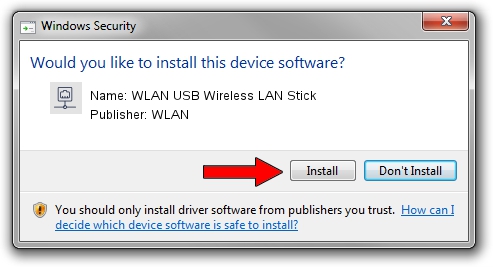Advertising seems to be blocked by your browser.
The ads help us provide this software and web site to you for free.
Please support our project by allowing our site to show ads.
Home /
Manufacturers /
WLAN /
WLAN USB Wireless LAN Stick /
USB/VID_1690&PID_0722 /
3.01.02.0000 Nov 12, 2007
WLAN WLAN USB Wireless LAN Stick - two ways of downloading and installing the driver
WLAN USB Wireless LAN Stick is a Network Adapters hardware device. The Windows version of this driver was developed by WLAN. The hardware id of this driver is USB/VID_1690&PID_0722.
1. Manually install WLAN WLAN USB Wireless LAN Stick driver
- Download the driver setup file for WLAN WLAN USB Wireless LAN Stick driver from the link below. This download link is for the driver version 3.01.02.0000 released on 2007-11-12.
- Run the driver setup file from a Windows account with administrative rights. If your UAC (User Access Control) is running then you will have to confirm the installation of the driver and run the setup with administrative rights.
- Go through the driver installation wizard, which should be quite straightforward. The driver installation wizard will analyze your PC for compatible devices and will install the driver.
- Shutdown and restart your PC and enjoy the updated driver, it is as simple as that.
Size of this driver: 221522 bytes (216.33 KB)
Driver rating 4.6 stars out of 75080 votes.
This driver was released for the following versions of Windows:
- This driver works on Windows 2000 64 bits
- This driver works on Windows Server 2003 64 bits
- This driver works on Windows XP 64 bits
- This driver works on Windows Vista 64 bits
- This driver works on Windows 7 64 bits
- This driver works on Windows 8 64 bits
- This driver works on Windows 8.1 64 bits
- This driver works on Windows 10 64 bits
- This driver works on Windows 11 64 bits
2. Installing the WLAN WLAN USB Wireless LAN Stick driver using DriverMax: the easy way
The most important advantage of using DriverMax is that it will install the driver for you in the easiest possible way and it will keep each driver up to date, not just this one. How easy can you install a driver with DriverMax? Let's see!
- Open DriverMax and press on the yellow button named ~SCAN FOR DRIVER UPDATES NOW~. Wait for DriverMax to analyze each driver on your computer.
- Take a look at the list of available driver updates. Scroll the list down until you locate the WLAN WLAN USB Wireless LAN Stick driver. Click the Update button.
- Finished installing the driver!

Jul 16 2016 8:30AM / Written by Andreea Kartman for DriverMax
follow @DeeaKartman