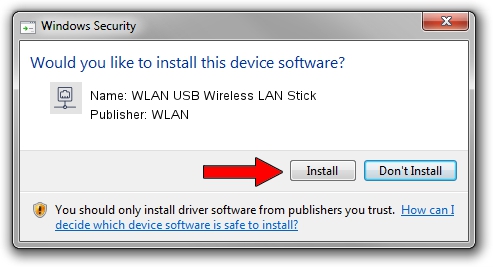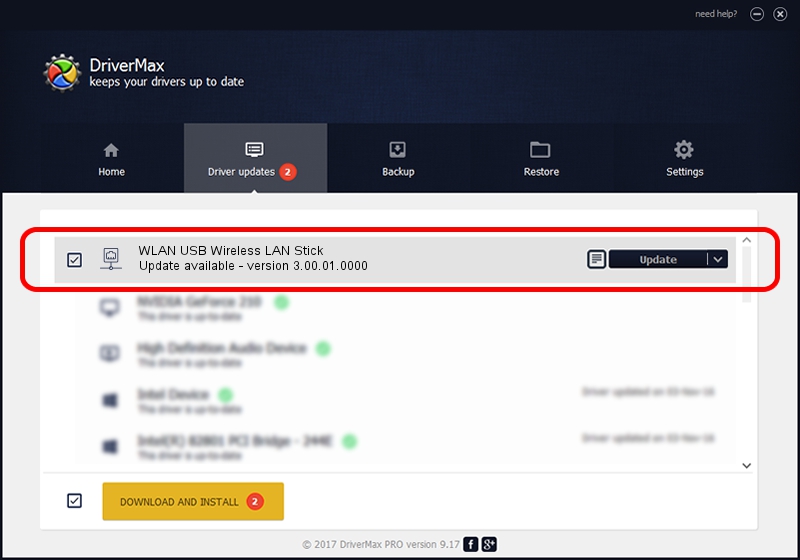Advertising seems to be blocked by your browser.
The ads help us provide this software and web site to you for free.
Please support our project by allowing our site to show ads.
Home /
Manufacturers /
WLAN /
WLAN USB Wireless LAN Stick /
USB/VID_1690&PID_0722 /
3.00.01.0000 Sep 28, 2006
Download and install WLAN WLAN USB Wireless LAN Stick driver
WLAN USB Wireless LAN Stick is a Network Adapters device. This Windows driver was developed by WLAN. In order to make sure you are downloading the exact right driver the hardware id is USB/VID_1690&PID_0722.
1. Manually install WLAN WLAN USB Wireless LAN Stick driver
- You can download from the link below the driver installer file for the WLAN WLAN USB Wireless LAN Stick driver. The archive contains version 3.00.01.0000 released on 2006-09-28 of the driver.
- Start the driver installer file from a user account with administrative rights. If your User Access Control Service (UAC) is enabled please confirm the installation of the driver and run the setup with administrative rights.
- Go through the driver installation wizard, which will guide you; it should be quite easy to follow. The driver installation wizard will analyze your PC and will install the right driver.
- When the operation finishes shutdown and restart your computer in order to use the updated driver. As you can see it was quite smple to install a Windows driver!
Driver rating 3.8 stars out of 15933 votes.
2. The easy way: using DriverMax to install WLAN WLAN USB Wireless LAN Stick driver
The advantage of using DriverMax is that it will setup the driver for you in the easiest possible way and it will keep each driver up to date. How easy can you install a driver with DriverMax? Let's take a look!
- Open DriverMax and press on the yellow button that says ~SCAN FOR DRIVER UPDATES NOW~. Wait for DriverMax to analyze each driver on your computer.
- Take a look at the list of driver updates. Search the list until you find the WLAN WLAN USB Wireless LAN Stick driver. Click the Update button.
- Finished installing the driver!

Jul 9 2016 3:53AM / Written by Andreea Kartman for DriverMax
follow @DeeaKartman