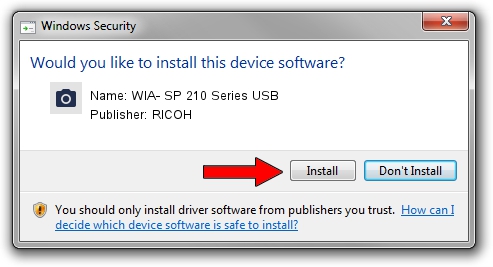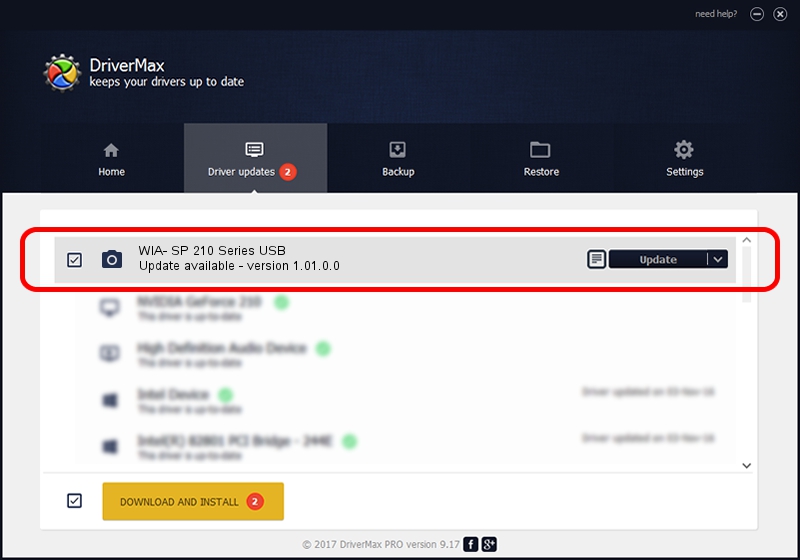Advertising seems to be blocked by your browser.
The ads help us provide this software and web site to you for free.
Please support our project by allowing our site to show ads.
Home /
Manufacturers /
RICOH /
WIA- SP 210 Series USB /
USB/vid_05CA&Pid_044F&Rev_0100&MI_01 /
1.01.0.0 Apr 09, 2014
RICOH WIA- SP 210 Series USB how to download and install the driver
WIA- SP 210 Series USB is a Imaging Devices device. The Windows version of this driver was developed by RICOH. USB/vid_05CA&Pid_044F&Rev_0100&MI_01 is the matching hardware id of this device.
1. RICOH WIA- SP 210 Series USB driver - how to install it manually
- Download the setup file for RICOH WIA- SP 210 Series USB driver from the link below. This is the download link for the driver version 1.01.0.0 released on 2014-04-09.
- Start the driver installation file from a Windows account with administrative rights. If your User Access Control (UAC) is enabled then you will have to confirm the installation of the driver and run the setup with administrative rights.
- Go through the driver setup wizard, which should be quite easy to follow. The driver setup wizard will scan your PC for compatible devices and will install the driver.
- Shutdown and restart your PC and enjoy the new driver, it is as simple as that.
This driver was rated with an average of 3.9 stars by 42934 users.
2. Installing the RICOH WIA- SP 210 Series USB driver using DriverMax: the easy way
The advantage of using DriverMax is that it will install the driver for you in just a few seconds and it will keep each driver up to date. How can you install a driver with DriverMax? Let's see!
- Start DriverMax and push on the yellow button named ~SCAN FOR DRIVER UPDATES NOW~. Wait for DriverMax to analyze each driver on your PC.
- Take a look at the list of driver updates. Scroll the list down until you locate the RICOH WIA- SP 210 Series USB driver. Click the Update button.
- That's all, the driver is now installed!

Dec 29 2023 11:24PM / Written by Dan Armano for DriverMax
follow @danarm