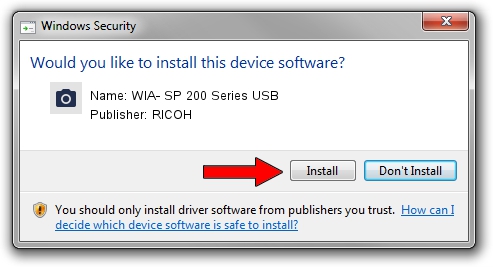Advertising seems to be blocked by your browser.
The ads help us provide this software and web site to you for free.
Please support our project by allowing our site to show ads.
Home /
Manufacturers /
RICOH /
WIA- SP 200 Series USB /
USB/vid_05CA&Pid_0457&Rev_0100&MI_01 /
1.02.0.0 Sep 14, 2016
RICOH WIA- SP 200 Series USB - two ways of downloading and installing the driver
WIA- SP 200 Series USB is a Imaging Devices device. This driver was developed by RICOH. The hardware id of this driver is USB/vid_05CA&Pid_0457&Rev_0100&MI_01; this string has to match your hardware.
1. How to manually install RICOH WIA- SP 200 Series USB driver
- You can download from the link below the driver setup file for the RICOH WIA- SP 200 Series USB driver. The archive contains version 1.02.0.0 dated 2016-09-14 of the driver.
- Start the driver installer file from a user account with administrative rights. If your User Access Control Service (UAC) is started please confirm the installation of the driver and run the setup with administrative rights.
- Go through the driver installation wizard, which will guide you; it should be pretty easy to follow. The driver installation wizard will scan your PC and will install the right driver.
- When the operation finishes restart your computer in order to use the updated driver. It is as simple as that to install a Windows driver!
Size of this driver: 15894229 bytes (15.16 MB)
This driver was rated with an average of 5 stars by 16187 users.
This driver was released for the following versions of Windows:
- This driver works on Windows Server 2003 64 bits
- This driver works on Windows XP 64 bits
- This driver works on Windows Vista 64 bits
- This driver works on Windows 7 64 bits
- This driver works on Windows 8 64 bits
- This driver works on Windows 8.1 64 bits
- This driver works on Windows 10 64 bits
- This driver works on Windows 11 64 bits
2. The easy way: using DriverMax to install RICOH WIA- SP 200 Series USB driver
The most important advantage of using DriverMax is that it will setup the driver for you in just a few seconds and it will keep each driver up to date. How can you install a driver with DriverMax? Let's take a look!
- Start DriverMax and push on the yellow button named ~SCAN FOR DRIVER UPDATES NOW~. Wait for DriverMax to scan and analyze each driver on your PC.
- Take a look at the list of driver updates. Scroll the list down until you find the RICOH WIA- SP 200 Series USB driver. Click on Update.
- That's it, you installed your first driver!

Jul 4 2024 11:38AM / Written by Daniel Statescu for DriverMax
follow @DanielStatescu