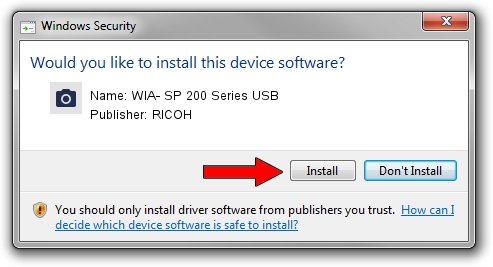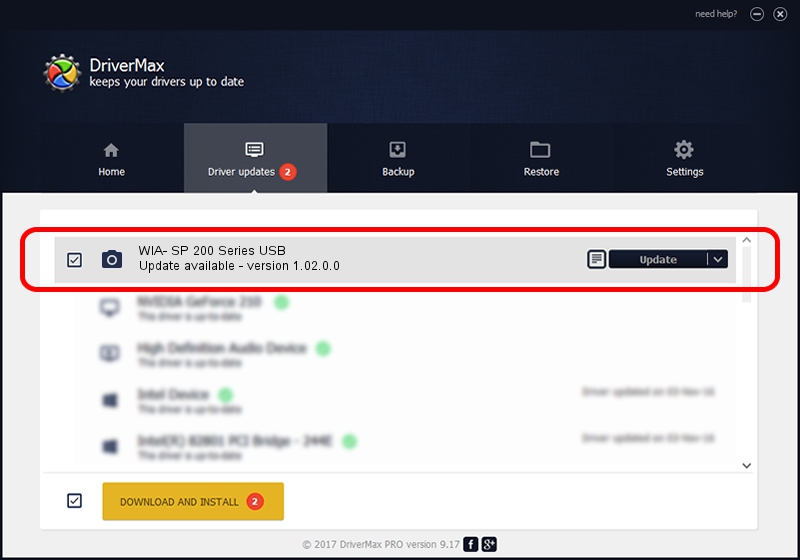Advertising seems to be blocked by your browser.
The ads help us provide this software and web site to you for free.
Please support our project by allowing our site to show ads.
Home /
Manufacturers /
RICOH /
WIA- SP 200 Series USB /
USB/vid_05CA&Pid_0457&MI_01 /
1.02.0.0 Sep 14, 2016
RICOH WIA- SP 200 Series USB driver download and installation
WIA- SP 200 Series USB is a Imaging Devices hardware device. The developer of this driver was RICOH. USB/vid_05CA&Pid_0457&MI_01 is the matching hardware id of this device.
1. RICOH WIA- SP 200 Series USB - install the driver manually
- You can download from the link below the driver installer file for the RICOH WIA- SP 200 Series USB driver. The archive contains version 1.02.0.0 dated 2016-09-14 of the driver.
- Run the driver installer file from a user account with administrative rights. If your User Access Control Service (UAC) is running please confirm the installation of the driver and run the setup with administrative rights.
- Go through the driver setup wizard, which will guide you; it should be pretty easy to follow. The driver setup wizard will analyze your computer and will install the right driver.
- When the operation finishes shutdown and restart your computer in order to use the updated driver. As you can see it was quite smple to install a Windows driver!
File size of the driver: 15894229 bytes (15.16 MB)
This driver was rated with an average of 4.6 stars by 16178 users.
This driver is compatible with the following versions of Windows:
- This driver works on Windows Server 2003 64 bits
- This driver works on Windows XP 64 bits
- This driver works on Windows Vista 64 bits
- This driver works on Windows 7 64 bits
- This driver works on Windows 8 64 bits
- This driver works on Windows 8.1 64 bits
- This driver works on Windows 10 64 bits
- This driver works on Windows 11 64 bits
2. How to install RICOH WIA- SP 200 Series USB driver using DriverMax
The advantage of using DriverMax is that it will install the driver for you in the easiest possible way and it will keep each driver up to date, not just this one. How can you install a driver with DriverMax? Let's take a look!
- Open DriverMax and click on the yellow button that says ~SCAN FOR DRIVER UPDATES NOW~. Wait for DriverMax to analyze each driver on your PC.
- Take a look at the list of detected driver updates. Search the list until you find the RICOH WIA- SP 200 Series USB driver. Click the Update button.
- Enjoy using the updated driver! :)

Jul 4 2024 11:38AM / Written by Daniel Statescu for DriverMax
follow @DanielStatescu