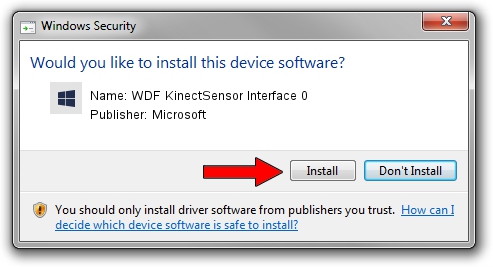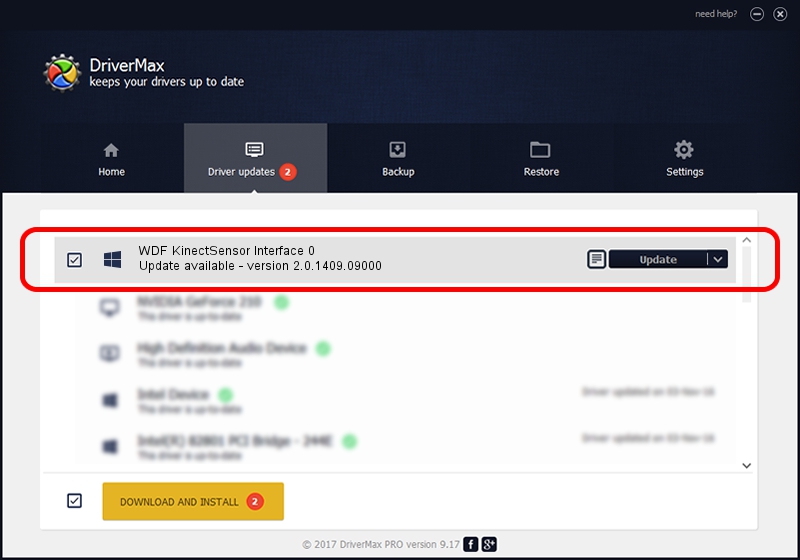Advertising seems to be blocked by your browser.
The ads help us provide this software and web site to you for free.
Please support our project by allowing our site to show ads.
Home /
Manufacturers /
Microsoft /
WDF KinectSensor Interface 0 /
USB/VID_045E&PID_02D8&MI_00 /
2.0.1409.09000 Sep 09, 2014
Microsoft WDF KinectSensor Interface 0 - two ways of downloading and installing the driver
WDF KinectSensor Interface 0 is a KinectSensor device. The Windows version of this driver was developed by Microsoft. The hardware id of this driver is USB/VID_045E&PID_02D8&MI_00.
1. Install Microsoft WDF KinectSensor Interface 0 driver manually
- You can download from the link below the driver installer file for the Microsoft WDF KinectSensor Interface 0 driver. The archive contains version 2.0.1409.09000 released on 2014-09-09 of the driver.
- Start the driver installer file from a user account with administrative rights. If your UAC (User Access Control) is started please confirm the installation of the driver and run the setup with administrative rights.
- Follow the driver setup wizard, which will guide you; it should be quite easy to follow. The driver setup wizard will analyze your computer and will install the right driver.
- When the operation finishes restart your PC in order to use the updated driver. As you can see it was quite smple to install a Windows driver!
Driver rating 3.1 stars out of 62584 votes.
2. Using DriverMax to install Microsoft WDF KinectSensor Interface 0 driver
The most important advantage of using DriverMax is that it will install the driver for you in the easiest possible way and it will keep each driver up to date. How easy can you install a driver with DriverMax? Let's follow a few steps!
- Start DriverMax and push on the yellow button that says ~SCAN FOR DRIVER UPDATES NOW~. Wait for DriverMax to scan and analyze each driver on your computer.
- Take a look at the list of driver updates. Scroll the list down until you find the Microsoft WDF KinectSensor Interface 0 driver. Click the Update button.
- That's all, the driver is now installed!

Jun 21 2016 3:18PM / Written by Andreea Kartman for DriverMax
follow @DeeaKartman