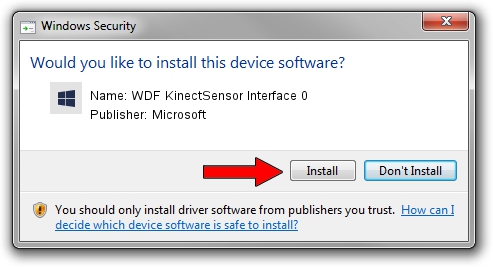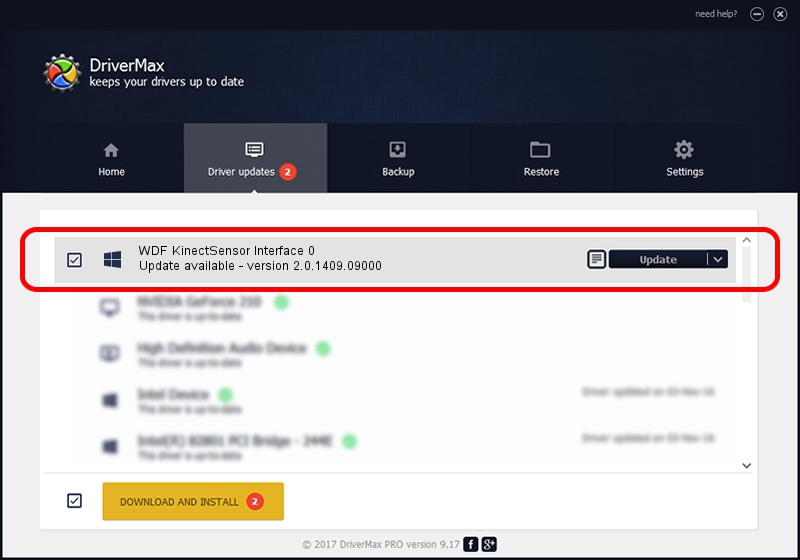Advertising seems to be blocked by your browser.
The ads help us provide this software and web site to you for free.
Please support our project by allowing our site to show ads.
Home /
Manufacturers /
Microsoft /
WDF KinectSensor Interface 0 /
USB/VID_045E&PID_02C4&MI_00 /
2.0.1409.09000 Sep 09, 2014
Microsoft WDF KinectSensor Interface 0 driver download and installation
WDF KinectSensor Interface 0 is a KinectSensor hardware device. This driver was developed by Microsoft. USB/VID_045E&PID_02C4&MI_00 is the matching hardware id of this device.
1. How to manually install Microsoft WDF KinectSensor Interface 0 driver
- You can download from the link below the driver setup file for the Microsoft WDF KinectSensor Interface 0 driver. The archive contains version 2.0.1409.09000 released on 2014-09-09 of the driver.
- Run the driver installer file from a user account with administrative rights. If your UAC (User Access Control) is running please accept of the driver and run the setup with administrative rights.
- Go through the driver installation wizard, which will guide you; it should be pretty easy to follow. The driver installation wizard will scan your PC and will install the right driver.
- When the operation finishes shutdown and restart your PC in order to use the updated driver. It is as simple as that to install a Windows driver!
This driver received an average rating of 3.8 stars out of 62575 votes.
2. Using DriverMax to install Microsoft WDF KinectSensor Interface 0 driver
The most important advantage of using DriverMax is that it will setup the driver for you in just a few seconds and it will keep each driver up to date, not just this one. How can you install a driver using DriverMax? Let's take a look!
- Open DriverMax and push on the yellow button that says ~SCAN FOR DRIVER UPDATES NOW~. Wait for DriverMax to scan and analyze each driver on your computer.
- Take a look at the list of detected driver updates. Search the list until you locate the Microsoft WDF KinectSensor Interface 0 driver. Click on Update.
- That's it, you installed your first driver!

Jun 21 2016 3:18PM / Written by Daniel Statescu for DriverMax
follow @DanielStatescu