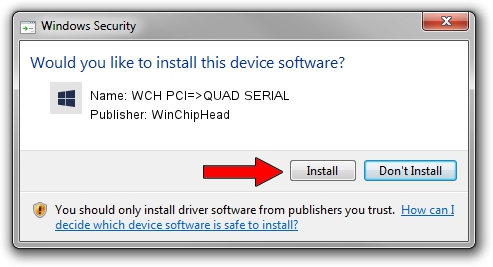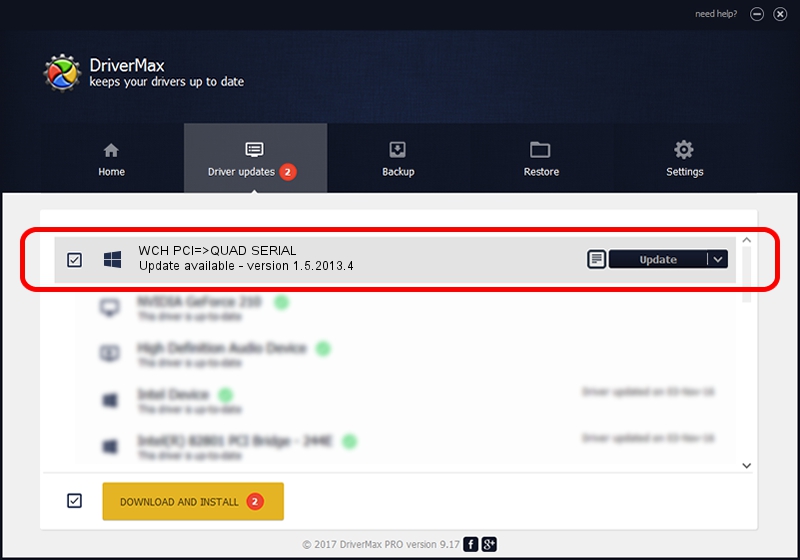Advertising seems to be blocked by your browser.
The ads help us provide this software and web site to you for free.
Please support our project by allowing our site to show ads.
Home /
Manufacturers /
WinChipHead /
WCH PCI=>QUAD SERIAL /
PCI/VEN_1C00&DEV_7173 /
1.5.2013.4 Apr 08, 2013
WinChipHead WCH PCI=>QUAD SERIAL - two ways of downloading and installing the driver
WCH PCI=>QUAD SERIAL is a Multi Function device. This driver was developed by WinChipHead. The hardware id of this driver is PCI/VEN_1C00&DEV_7173; this string has to match your hardware.
1. WinChipHead WCH PCI=>QUAD SERIAL driver - how to install it manually
- Download the driver setup file for WinChipHead WCH PCI=>QUAD SERIAL driver from the location below. This download link is for the driver version 1.5.2013.4 released on 2013-04-08.
- Start the driver setup file from a Windows account with the highest privileges (rights). If your UAC (User Access Control) is started then you will have to accept of the driver and run the setup with administrative rights.
- Go through the driver setup wizard, which should be pretty straightforward. The driver setup wizard will scan your PC for compatible devices and will install the driver.
- Restart your PC and enjoy the updated driver, it is as simple as that.
This driver was installed by many users and received an average rating of 3.5 stars out of 38883 votes.
2. Using DriverMax to install WinChipHead WCH PCI=>QUAD SERIAL driver
The most important advantage of using DriverMax is that it will install the driver for you in the easiest possible way and it will keep each driver up to date. How can you install a driver with DriverMax? Let's take a look!
- Start DriverMax and push on the yellow button named ~SCAN FOR DRIVER UPDATES NOW~. Wait for DriverMax to analyze each driver on your PC.
- Take a look at the list of detected driver updates. Search the list until you find the WinChipHead WCH PCI=>QUAD SERIAL driver. Click on Update.
- That's all, the driver is now installed!

Jun 20 2016 12:48PM / Written by Daniel Statescu for DriverMax
follow @DanielStatescu