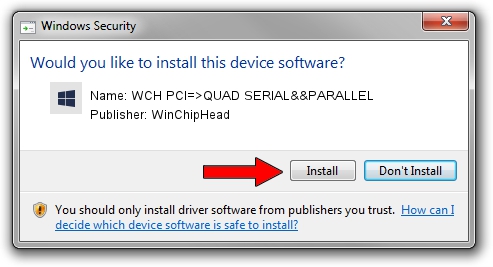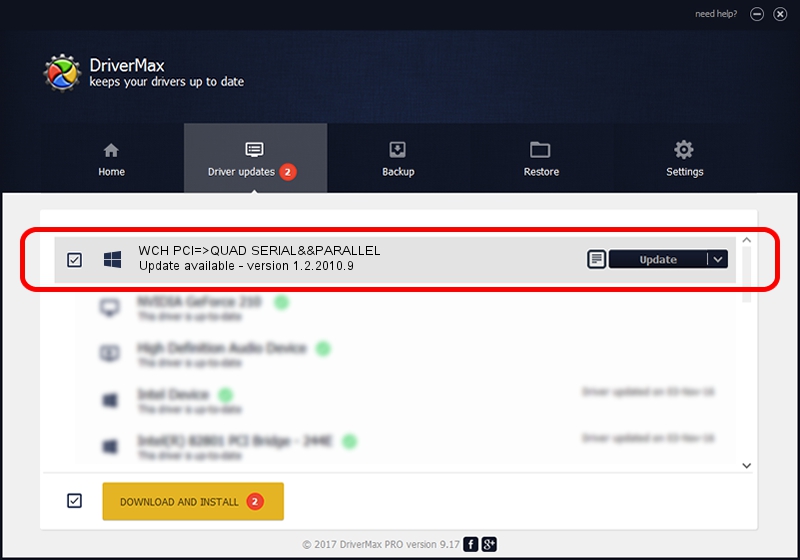Advertising seems to be blocked by your browser.
The ads help us provide this software and web site to you for free.
Please support our project by allowing our site to show ads.
Home /
Manufacturers /
WinChipHead /
WCH PCI=>QUAD SERIAL&&PARALLEL /
PCI/VEN_4348&DEV_5334&SUBSYS_53344348 /
1.2.2010.9 Apr 09, 2010
WinChipHead WCH PCI=>QUAD SERIAL&&PARALLEL - two ways of downloading and installing the driver
WCH PCI=>QUAD SERIAL&&PARALLEL is a Multi Function hardware device. This Windows driver was developed by WinChipHead. PCI/VEN_4348&DEV_5334&SUBSYS_53344348 is the matching hardware id of this device.
1. How to manually install WinChipHead WCH PCI=>QUAD SERIAL&&PARALLEL driver
- Download the setup file for WinChipHead WCH PCI=>QUAD SERIAL&&PARALLEL driver from the link below. This is the download link for the driver version 1.2.2010.9 released on 2010-04-09.
- Start the driver installation file from a Windows account with the highest privileges (rights). If your UAC (User Access Control) is enabled then you will have to confirm the installation of the driver and run the setup with administrative rights.
- Go through the driver setup wizard, which should be quite straightforward. The driver setup wizard will scan your PC for compatible devices and will install the driver.
- Shutdown and restart your computer and enjoy the new driver, as you can see it was quite smple.
This driver received an average rating of 3.7 stars out of 42397 votes.
2. How to install WinChipHead WCH PCI=>QUAD SERIAL&&PARALLEL driver using DriverMax
The advantage of using DriverMax is that it will setup the driver for you in just a few seconds and it will keep each driver up to date. How can you install a driver using DriverMax? Let's see!
- Start DriverMax and push on the yellow button named ~SCAN FOR DRIVER UPDATES NOW~. Wait for DriverMax to analyze each driver on your computer.
- Take a look at the list of driver updates. Search the list until you locate the WinChipHead WCH PCI=>QUAD SERIAL&&PARALLEL driver. Click on Update.
- That's all, the driver is now installed!

Jul 22 2016 1:35PM / Written by Andreea Kartman for DriverMax
follow @DeeaKartman