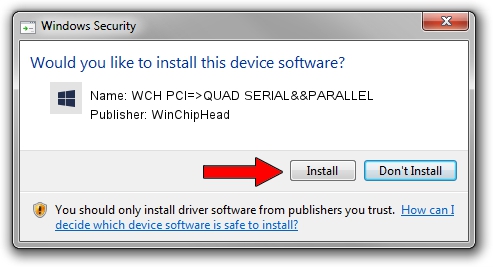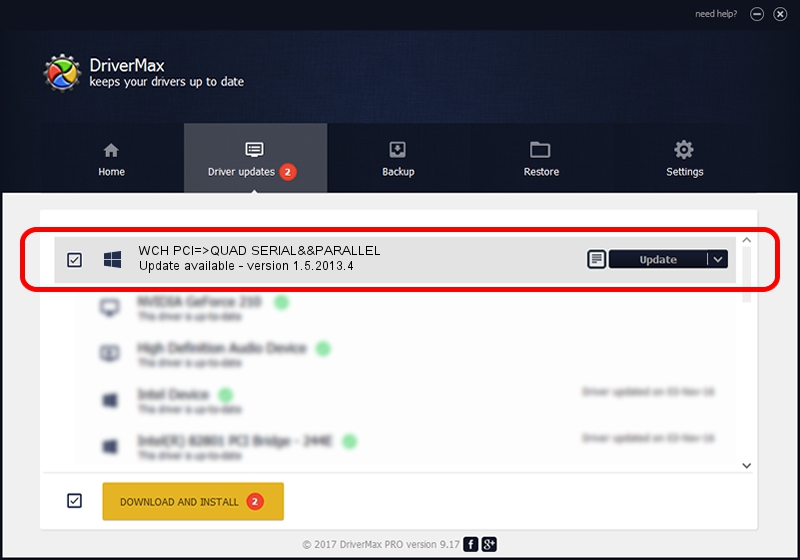Advertising seems to be blocked by your browser.
The ads help us provide this software and web site to you for free.
Please support our project by allowing our site to show ads.
Home /
Manufacturers /
WinChipHead /
WCH PCI=>QUAD SERIAL&&PARALLEL /
PCI/VEN_1C00&DEV_5334&SUBSYS_53341C00 /
1.5.2013.4 Apr 08, 2013
Download and install WinChipHead WCH PCI=>QUAD SERIAL&&PARALLEL driver
WCH PCI=>QUAD SERIAL&&PARALLEL is a Multi Function hardware device. This Windows driver was developed by WinChipHead. PCI/VEN_1C00&DEV_5334&SUBSYS_53341C00 is the matching hardware id of this device.
1. WinChipHead WCH PCI=>QUAD SERIAL&&PARALLEL - install the driver manually
- Download the setup file for WinChipHead WCH PCI=>QUAD SERIAL&&PARALLEL driver from the location below. This download link is for the driver version 1.5.2013.4 released on 2013-04-08.
- Run the driver setup file from a Windows account with administrative rights. If your UAC (User Access Control) is started then you will have to accept of the driver and run the setup with administrative rights.
- Go through the driver setup wizard, which should be pretty easy to follow. The driver setup wizard will scan your PC for compatible devices and will install the driver.
- Restart your computer and enjoy the fresh driver, as you can see it was quite smple.
This driver received an average rating of 3.5 stars out of 38822 votes.
2. How to use DriverMax to install WinChipHead WCH PCI=>QUAD SERIAL&&PARALLEL driver
The advantage of using DriverMax is that it will install the driver for you in just a few seconds and it will keep each driver up to date, not just this one. How easy can you install a driver using DriverMax? Let's see!
- Open DriverMax and click on the yellow button named ~SCAN FOR DRIVER UPDATES NOW~. Wait for DriverMax to analyze each driver on your computer.
- Take a look at the list of driver updates. Scroll the list down until you locate the WinChipHead WCH PCI=>QUAD SERIAL&&PARALLEL driver. Click on Update.
- That's it, you installed your first driver!

Jun 20 2016 12:48PM / Written by Dan Armano for DriverMax
follow @danarm