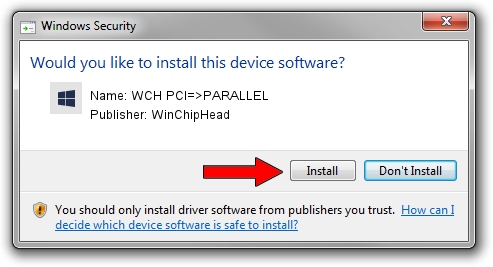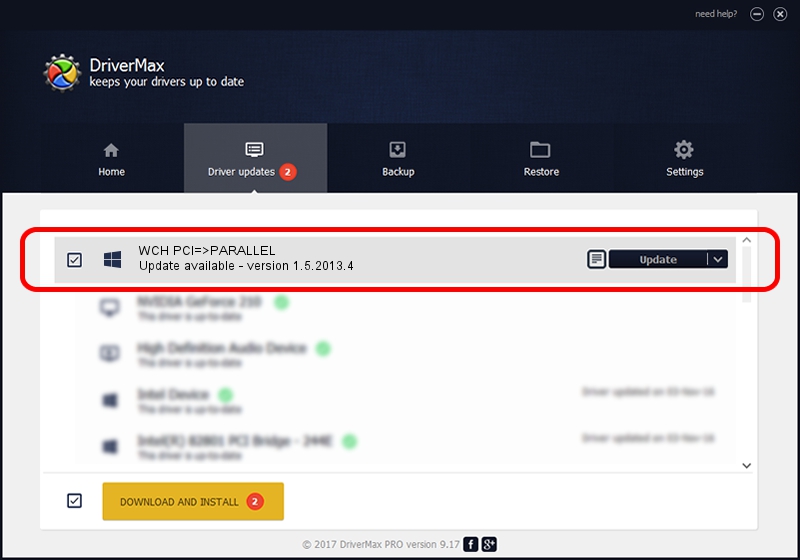Advertising seems to be blocked by your browser.
The ads help us provide this software and web site to you for free.
Please support our project by allowing our site to show ads.
Home /
Manufacturers /
WinChipHead /
WCH PCI=>PARALLEL /
PCI/VEN_1C00&DEV_2170 /
1.5.2013.4 Apr 08, 2013
WinChipHead WCH PCI=>PARALLEL driver download and installation
WCH PCI=>PARALLEL is a Multi Function device. The Windows version of this driver was developed by WinChipHead. In order to make sure you are downloading the exact right driver the hardware id is PCI/VEN_1C00&DEV_2170.
1. Manually install WinChipHead WCH PCI=>PARALLEL driver
- You can download from the link below the driver setup file for the WinChipHead WCH PCI=>PARALLEL driver. The archive contains version 1.5.2013.4 released on 2013-04-08 of the driver.
- Start the driver installer file from a user account with administrative rights. If your UAC (User Access Control) is running please accept of the driver and run the setup with administrative rights.
- Go through the driver installation wizard, which will guide you; it should be pretty easy to follow. The driver installation wizard will analyze your PC and will install the right driver.
- When the operation finishes restart your computer in order to use the updated driver. As you can see it was quite smple to install a Windows driver!
This driver was installed by many users and received an average rating of 4 stars out of 38656 votes.
2. How to use DriverMax to install WinChipHead WCH PCI=>PARALLEL driver
The most important advantage of using DriverMax is that it will install the driver for you in just a few seconds and it will keep each driver up to date. How easy can you install a driver with DriverMax? Let's see!
- Open DriverMax and press on the yellow button that says ~SCAN FOR DRIVER UPDATES NOW~. Wait for DriverMax to analyze each driver on your PC.
- Take a look at the list of detected driver updates. Search the list until you find the WinChipHead WCH PCI=>PARALLEL driver. Click the Update button.
- That's all, the driver is now installed!

Jun 20 2016 12:48PM / Written by Daniel Statescu for DriverMax
follow @DanielStatescu