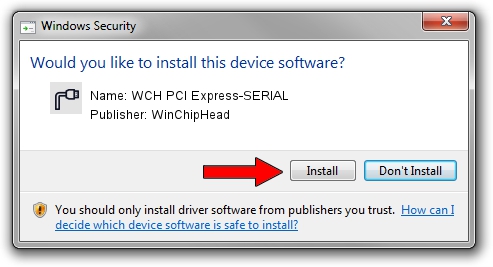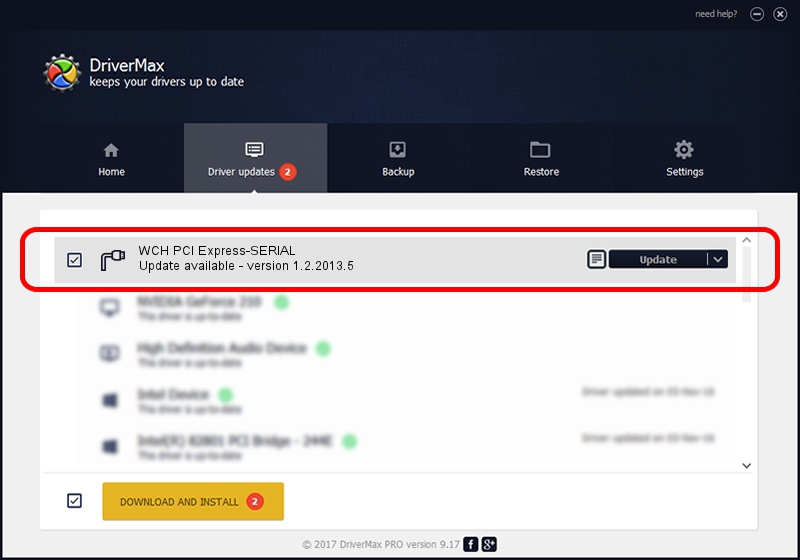Advertising seems to be blocked by your browser.
The ads help us provide this software and web site to you for free.
Please support our project by allowing our site to show ads.
Home /
Manufacturers /
WinChipHead /
WCH PCI Express-SERIAL /
MF/PCIE4353_COM_8 /
1.2.2013.5 May 11, 2013
Download and install WinChipHead WCH PCI Express-SERIAL driver
WCH PCI Express-SERIAL is a Ports hardware device. The Windows version of this driver was developed by WinChipHead. The hardware id of this driver is MF/PCIE4353_COM_8.
1. Install WinChipHead WCH PCI Express-SERIAL driver manually
- You can download from the link below the driver installer file for the WinChipHead WCH PCI Express-SERIAL driver. The archive contains version 1.2.2013.5 released on 2013-05-11 of the driver.
- Run the driver installer file from a user account with administrative rights. If your User Access Control Service (UAC) is enabled please confirm the installation of the driver and run the setup with administrative rights.
- Follow the driver setup wizard, which will guide you; it should be pretty easy to follow. The driver setup wizard will analyze your computer and will install the right driver.
- When the operation finishes shutdown and restart your PC in order to use the updated driver. As you can see it was quite smple to install a Windows driver!
Driver rating 3.9 stars out of 34550 votes.
2. How to use DriverMax to install WinChipHead WCH PCI Express-SERIAL driver
The advantage of using DriverMax is that it will install the driver for you in just a few seconds and it will keep each driver up to date, not just this one. How easy can you install a driver with DriverMax? Let's see!
- Start DriverMax and click on the yellow button that says ~SCAN FOR DRIVER UPDATES NOW~. Wait for DriverMax to analyze each driver on your PC.
- Take a look at the list of available driver updates. Search the list until you find the WinChipHead WCH PCI Express-SERIAL driver. Click the Update button.
- Enjoy using the updated driver! :)

Aug 12 2016 3:21AM / Written by Daniel Statescu for DriverMax
follow @DanielStatescu