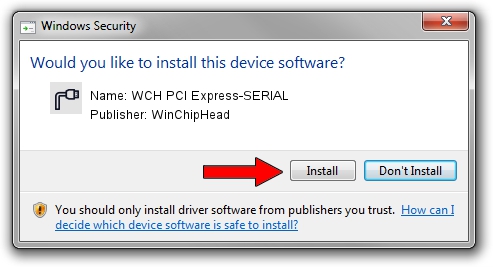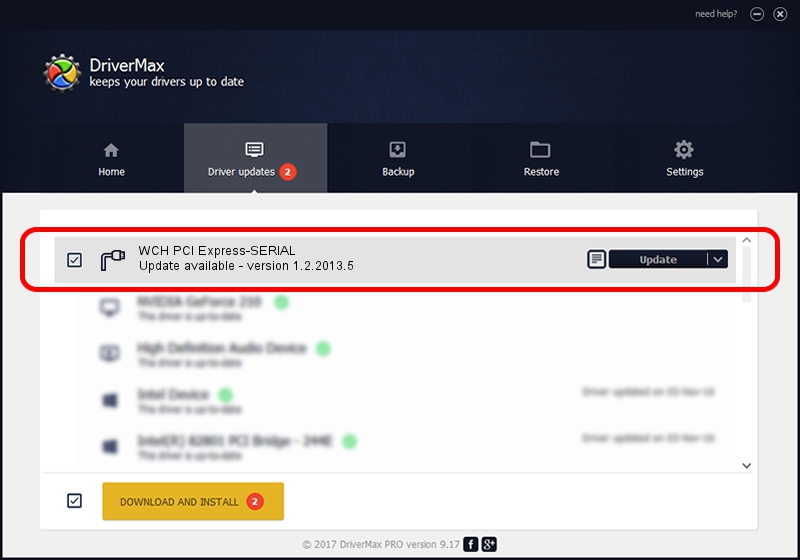Advertising seems to be blocked by your browser.
The ads help us provide this software and web site to you for free.
Please support our project by allowing our site to show ads.
Home /
Manufacturers /
WinChipHead /
WCH PCI Express-SERIAL /
MF/PCIE3470_COM_2 /
1.2.2013.5 May 11, 2013
Download and install WinChipHead WCH PCI Express-SERIAL driver
WCH PCI Express-SERIAL is a Ports hardware device. This driver was developed by WinChipHead. The hardware id of this driver is MF/PCIE3470_COM_2; this string has to match your hardware.
1. Install WinChipHead WCH PCI Express-SERIAL driver manually
- You can download from the link below the driver setup file for the WinChipHead WCH PCI Express-SERIAL driver. The archive contains version 1.2.2013.5 dated 2013-05-11 of the driver.
- Run the driver installer file from a user account with the highest privileges (rights). If your User Access Control Service (UAC) is started please confirm the installation of the driver and run the setup with administrative rights.
- Go through the driver installation wizard, which will guide you; it should be quite easy to follow. The driver installation wizard will analyze your PC and will install the right driver.
- When the operation finishes restart your PC in order to use the updated driver. It is as simple as that to install a Windows driver!
This driver was installed by many users and received an average rating of 3 stars out of 92906 votes.
2. Installing the WinChipHead WCH PCI Express-SERIAL driver using DriverMax: the easy way
The advantage of using DriverMax is that it will setup the driver for you in just a few seconds and it will keep each driver up to date. How easy can you install a driver using DriverMax? Let's follow a few steps!
- Open DriverMax and push on the yellow button named ~SCAN FOR DRIVER UPDATES NOW~. Wait for DriverMax to scan and analyze each driver on your PC.
- Take a look at the list of detected driver updates. Search the list until you locate the WinChipHead WCH PCI Express-SERIAL driver. Click the Update button.
- That's all, the driver is now installed!

Aug 5 2016 12:41AM / Written by Daniel Statescu for DriverMax
follow @DanielStatescu