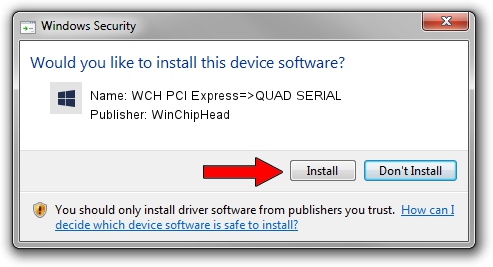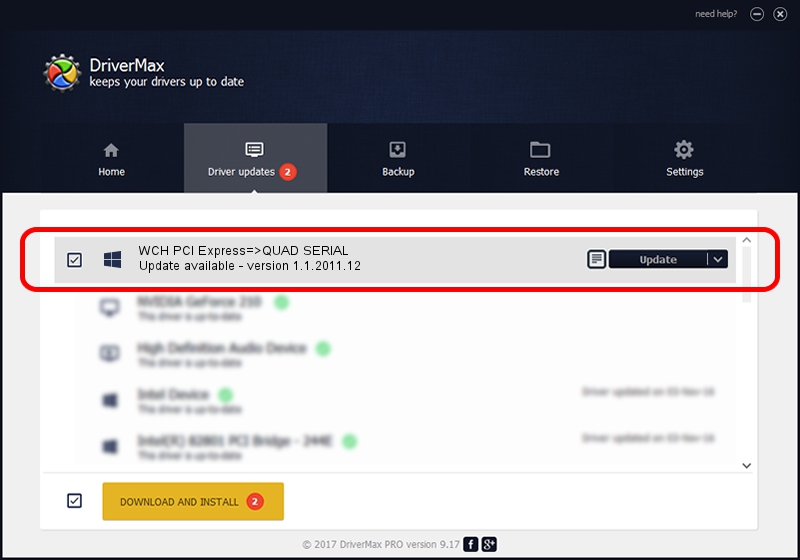Advertising seems to be blocked by your browser.
The ads help us provide this software and web site to you for free.
Please support our project by allowing our site to show ads.
Home /
Manufacturers /
WinChipHead /
WCH PCI Express=>QUAD SERIAL /
PCI/VEN_1C00&DEV_3470 /
1.1.2011.12 Dec 08, 2011
WinChipHead WCH PCI Express=>QUAD SERIAL - two ways of downloading and installing the driver
WCH PCI Express=>QUAD SERIAL is a Multi Function device. The developer of this driver was WinChipHead. The hardware id of this driver is PCI/VEN_1C00&DEV_3470; this string has to match your hardware.
1. How to manually install WinChipHead WCH PCI Express=>QUAD SERIAL driver
- Download the driver setup file for WinChipHead WCH PCI Express=>QUAD SERIAL driver from the link below. This is the download link for the driver version 1.1.2011.12 released on 2011-12-08.
- Run the driver installation file from a Windows account with the highest privileges (rights). If your User Access Control Service (UAC) is enabled then you will have to accept of the driver and run the setup with administrative rights.
- Go through the driver setup wizard, which should be pretty straightforward. The driver setup wizard will scan your PC for compatible devices and will install the driver.
- Shutdown and restart your computer and enjoy the new driver, as you can see it was quite smple.
This driver was rated with an average of 3.4 stars by 4250 users.
2. How to install WinChipHead WCH PCI Express=>QUAD SERIAL driver using DriverMax
The advantage of using DriverMax is that it will install the driver for you in just a few seconds and it will keep each driver up to date. How can you install a driver using DriverMax? Let's follow a few steps!
- Start DriverMax and push on the yellow button that says ~SCAN FOR DRIVER UPDATES NOW~. Wait for DriverMax to scan and analyze each driver on your computer.
- Take a look at the list of available driver updates. Scroll the list down until you locate the WinChipHead WCH PCI Express=>QUAD SERIAL driver. Click on Update.
- Finished installing the driver!

Aug 5 2016 8:38AM / Written by Daniel Statescu for DriverMax
follow @DanielStatescu