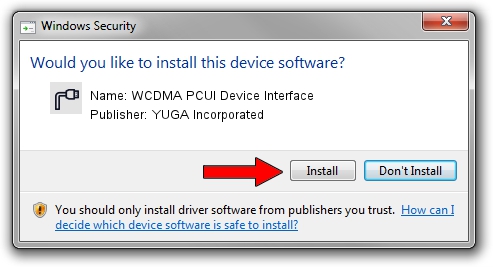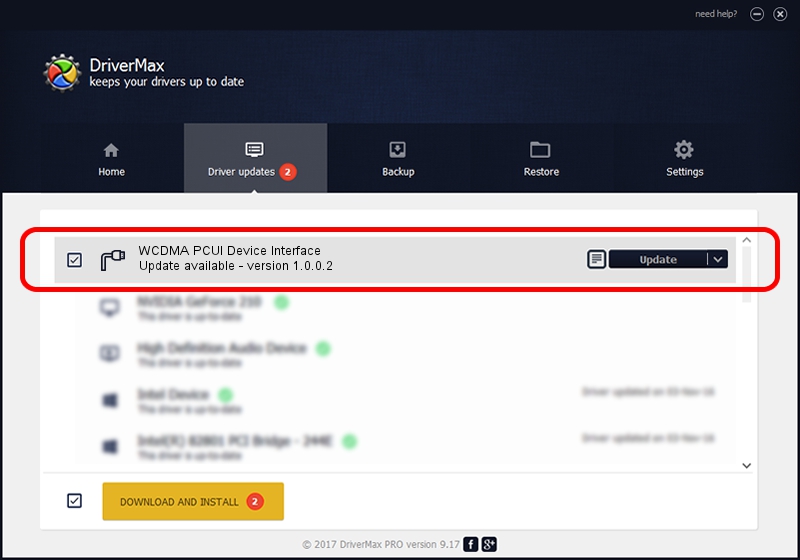Advertising seems to be blocked by your browser.
The ads help us provide this software and web site to you for free.
Please support our project by allowing our site to show ads.
Home /
Manufacturers /
YUGA Incorporated /
WCDMA PCUI Device Interface /
USB/VID_257A&PID_261F&MI_02 /
1.0.0.2 Apr 10, 2019
Download and install YUGA Incorporated WCDMA PCUI Device Interface driver
WCDMA PCUI Device Interface is a Ports device. The Windows version of this driver was developed by YUGA Incorporated. USB/VID_257A&PID_261F&MI_02 is the matching hardware id of this device.
1. How to manually install YUGA Incorporated WCDMA PCUI Device Interface driver
- You can download from the link below the driver installer file for the YUGA Incorporated WCDMA PCUI Device Interface driver. The archive contains version 1.0.0.2 dated 2019-04-10 of the driver.
- Start the driver installer file from a user account with administrative rights. If your User Access Control Service (UAC) is enabled please confirm the installation of the driver and run the setup with administrative rights.
- Go through the driver setup wizard, which will guide you; it should be pretty easy to follow. The driver setup wizard will analyze your computer and will install the right driver.
- When the operation finishes restart your computer in order to use the updated driver. As you can see it was quite smple to install a Windows driver!
Download size of the driver: 183842 bytes (179.53 KB)
This driver received an average rating of 4.2 stars out of 22964 votes.
This driver is fully compatible with the following versions of Windows:
- This driver works on Windows 2000 64 bits
- This driver works on Windows Server 2003 64 bits
- This driver works on Windows XP 64 bits
- This driver works on Windows Vista 64 bits
- This driver works on Windows 7 64 bits
- This driver works on Windows 8 64 bits
- This driver works on Windows 8.1 64 bits
- This driver works on Windows 10 64 bits
- This driver works on Windows 11 64 bits
2. Installing the YUGA Incorporated WCDMA PCUI Device Interface driver using DriverMax: the easy way
The advantage of using DriverMax is that it will setup the driver for you in just a few seconds and it will keep each driver up to date. How easy can you install a driver with DriverMax? Let's see!
- Start DriverMax and press on the yellow button that says ~SCAN FOR DRIVER UPDATES NOW~. Wait for DriverMax to analyze each driver on your PC.
- Take a look at the list of available driver updates. Scroll the list down until you find the YUGA Incorporated WCDMA PCUI Device Interface driver. Click the Update button.
- That's it, you installed your first driver!

Jul 22 2024 11:51AM / Written by Dan Armano for DriverMax
follow @danarm