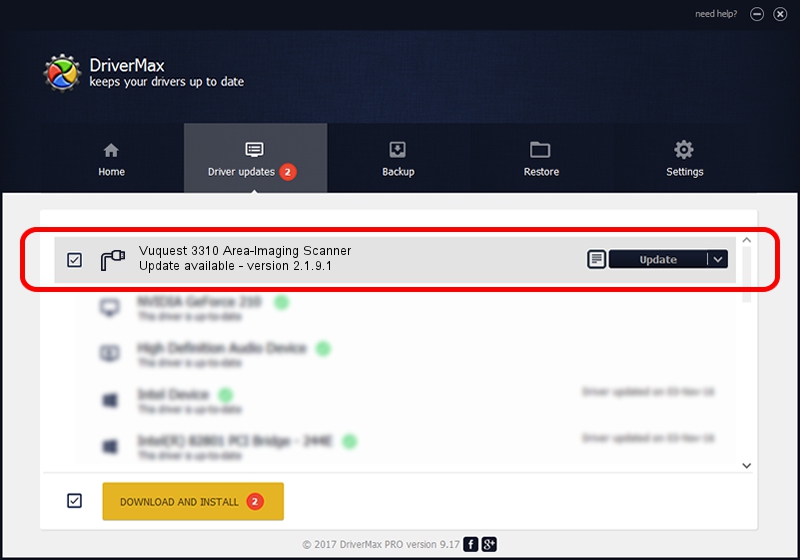Advertising seems to be blocked by your browser.
The ads help us provide this software and web site to you for free.
Please support our project by allowing our site to show ads.
Home /
Manufacturers /
Honeywell International Inc. /
Vuquest 3310 Area-Imaging Scanner /
USBCDCACM/VID_0C2E&PID_0B6A&MI_00 /
2.1.9.1 Dec 18, 2013
Download and install Honeywell International Inc. Vuquest 3310 Area-Imaging Scanner driver
Vuquest 3310 Area-Imaging Scanner is a Ports hardware device. This Windows driver was developed by Honeywell International Inc.. The hardware id of this driver is USBCDCACM/VID_0C2E&PID_0B6A&MI_00; this string has to match your hardware.
1. How to manually install Honeywell International Inc. Vuquest 3310 Area-Imaging Scanner driver
- Download the setup file for Honeywell International Inc. Vuquest 3310 Area-Imaging Scanner driver from the location below. This download link is for the driver version 2.1.9.1 released on 2013-12-18.
- Start the driver installation file from a Windows account with administrative rights. If your UAC (User Access Control) is started then you will have to accept of the driver and run the setup with administrative rights.
- Follow the driver setup wizard, which should be quite easy to follow. The driver setup wizard will scan your PC for compatible devices and will install the driver.
- Restart your PC and enjoy the new driver, it is as simple as that.
Driver rating 3.7 stars out of 61319 votes.
2. How to install Honeywell International Inc. Vuquest 3310 Area-Imaging Scanner driver using DriverMax
The advantage of using DriverMax is that it will setup the driver for you in just a few seconds and it will keep each driver up to date. How can you install a driver with DriverMax? Let's follow a few steps!
- Start DriverMax and click on the yellow button that says ~SCAN FOR DRIVER UPDATES NOW~. Wait for DriverMax to analyze each driver on your PC.
- Take a look at the list of available driver updates. Search the list until you locate the Honeywell International Inc. Vuquest 3310 Area-Imaging Scanner driver. Click the Update button.
- That's all, the driver is now installed!

Jun 20 2016 12:48PM / Written by Daniel Statescu for DriverMax
follow @DanielStatescu