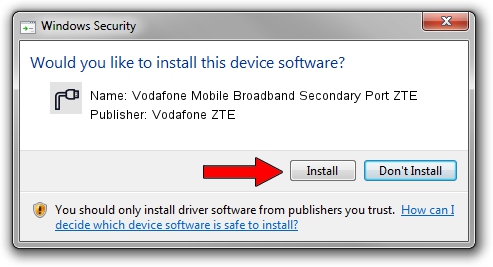Advertising seems to be blocked by your browser.
The ads help us provide this software and web site to you for free.
Please support our project by allowing our site to show ads.
Home /
Manufacturers /
Vodafone ZTE /
Vodafone Mobile Broadband Secondary Port ZTE /
USBCDCACM/VID_19D2&PID_1014&MI_02 /
4.3.34.1196 Sep 01, 2010
Vodafone ZTE Vodafone Mobile Broadband Secondary Port ZTE - two ways of downloading and installing the driver
Vodafone Mobile Broadband Secondary Port ZTE is a Ports device. The Windows version of this driver was developed by Vodafone ZTE. The hardware id of this driver is USBCDCACM/VID_19D2&PID_1014&MI_02.
1. How to manually install Vodafone ZTE Vodafone Mobile Broadband Secondary Port ZTE driver
- Download the driver setup file for Vodafone ZTE Vodafone Mobile Broadband Secondary Port ZTE driver from the link below. This download link is for the driver version 4.3.34.1196 dated 2010-09-01.
- Run the driver setup file from a Windows account with the highest privileges (rights). If your UAC (User Access Control) is enabled then you will have to confirm the installation of the driver and run the setup with administrative rights.
- Follow the driver setup wizard, which should be pretty easy to follow. The driver setup wizard will analyze your PC for compatible devices and will install the driver.
- Restart your computer and enjoy the updated driver, it is as simple as that.
Driver file size: 1726632 bytes (1.65 MB)
Driver rating 4.2 stars out of 10027 votes.
This driver is fully compatible with the following versions of Windows:
- This driver works on Windows 7 64 bits
- This driver works on Windows 8 64 bits
- This driver works on Windows 8.1 64 bits
- This driver works on Windows 10 64 bits
- This driver works on Windows 11 64 bits
2. Using DriverMax to install Vodafone ZTE Vodafone Mobile Broadband Secondary Port ZTE driver
The most important advantage of using DriverMax is that it will setup the driver for you in just a few seconds and it will keep each driver up to date. How can you install a driver using DriverMax? Let's see!
- Open DriverMax and press on the yellow button that says ~SCAN FOR DRIVER UPDATES NOW~. Wait for DriverMax to scan and analyze each driver on your computer.
- Take a look at the list of available driver updates. Search the list until you find the Vodafone ZTE Vodafone Mobile Broadband Secondary Port ZTE driver. Click on Update.
- That's all, the driver is now installed!

Aug 6 2016 1:26AM / Written by Dan Armano for DriverMax
follow @danarm