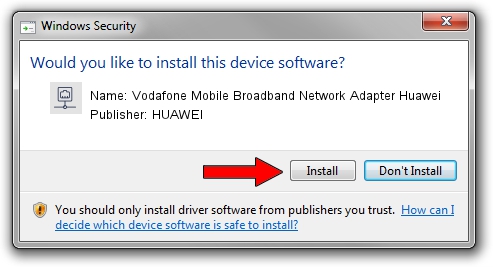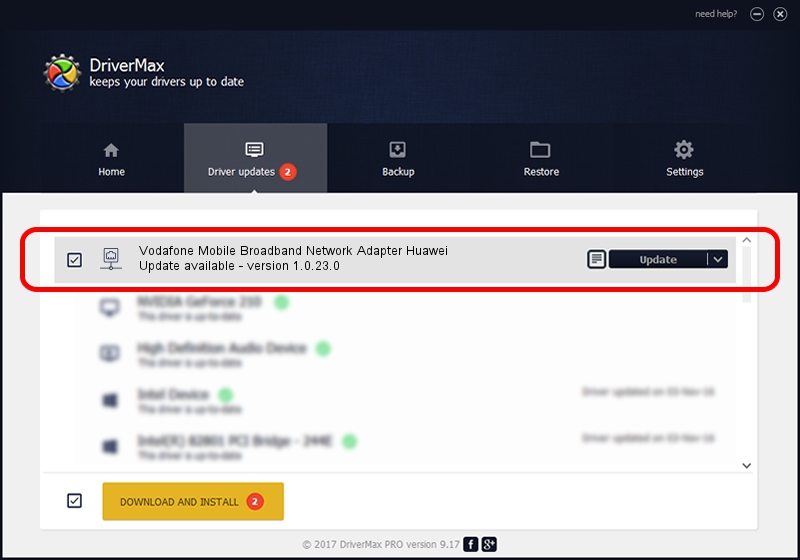Advertising seems to be blocked by your browser.
The ads help us provide this software and web site to you for free.
Please support our project by allowing our site to show ads.
Home /
Manufacturers /
HUAWEI /
Vodafone Mobile Broadband Network Adapter Huawei /
USB/VID_12D1&PID_14D6&MI_01 /
1.0.23.0 Jan 26, 2015
HUAWEI Vodafone Mobile Broadband Network Adapter Huawei how to download and install the driver
Vodafone Mobile Broadband Network Adapter Huawei is a Network Adapters hardware device. This driver was developed by HUAWEI. USB/VID_12D1&PID_14D6&MI_01 is the matching hardware id of this device.
1. HUAWEI Vodafone Mobile Broadband Network Adapter Huawei driver - how to install it manually
- Download the setup file for HUAWEI Vodafone Mobile Broadband Network Adapter Huawei driver from the link below. This is the download link for the driver version 1.0.23.0 dated 2015-01-26.
- Start the driver installation file from a Windows account with administrative rights. If your User Access Control Service (UAC) is running then you will have to accept of the driver and run the setup with administrative rights.
- Follow the driver installation wizard, which should be quite straightforward. The driver installation wizard will analyze your PC for compatible devices and will install the driver.
- Restart your PC and enjoy the updated driver, it is as simple as that.
Driver rating 3.5 stars out of 12556 votes.
2. How to install HUAWEI Vodafone Mobile Broadband Network Adapter Huawei driver using DriverMax
The most important advantage of using DriverMax is that it will setup the driver for you in the easiest possible way and it will keep each driver up to date, not just this one. How easy can you install a driver with DriverMax? Let's take a look!
- Open DriverMax and click on the yellow button that says ~SCAN FOR DRIVER UPDATES NOW~. Wait for DriverMax to analyze each driver on your PC.
- Take a look at the list of driver updates. Search the list until you find the HUAWEI Vodafone Mobile Broadband Network Adapter Huawei driver. Click the Update button.
- Finished installing the driver!

Jul 7 2024 11:36PM / Written by Dan Armano for DriverMax
follow @danarm