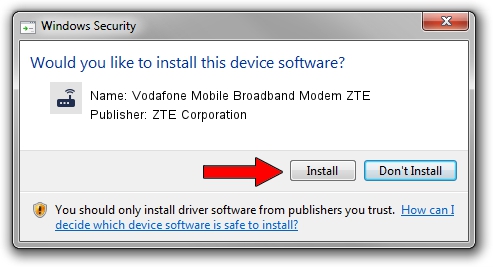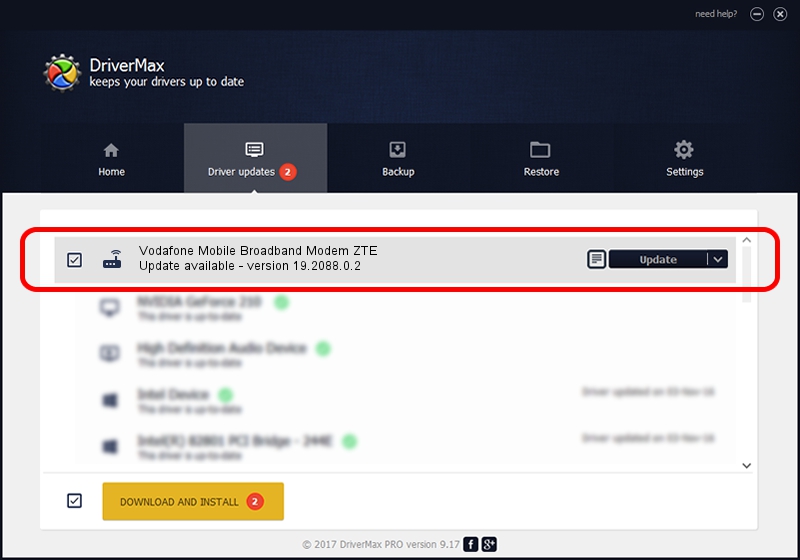Advertising seems to be blocked by your browser.
The ads help us provide this software and web site to you for free.
Please support our project by allowing our site to show ads.
Home /
Manufacturers /
ZTE Corporation /
Vodafone Mobile Broadband Modem ZTE /
USB/VID_19D2&PID_0104&MI_03 /
19.2088.0.2 Oct 30, 2012
ZTE Corporation Vodafone Mobile Broadband Modem ZTE how to download and install the driver
Vodafone Mobile Broadband Modem ZTE is a Modem hardware device. The Windows version of this driver was developed by ZTE Corporation. The hardware id of this driver is USB/VID_19D2&PID_0104&MI_03.
1. Manually install ZTE Corporation Vodafone Mobile Broadband Modem ZTE driver
- Download the driver setup file for ZTE Corporation Vodafone Mobile Broadband Modem ZTE driver from the location below. This is the download link for the driver version 19.2088.0.2 dated 2012-10-30.
- Run the driver installation file from a Windows account with the highest privileges (rights). If your UAC (User Access Control) is enabled then you will have to accept of the driver and run the setup with administrative rights.
- Follow the driver setup wizard, which should be quite straightforward. The driver setup wizard will analyze your PC for compatible devices and will install the driver.
- Shutdown and restart your computer and enjoy the updated driver, as you can see it was quite smple.
Driver rating 3.3 stars out of 51781 votes.
2. The easy way: using DriverMax to install ZTE Corporation Vodafone Mobile Broadband Modem ZTE driver
The most important advantage of using DriverMax is that it will install the driver for you in just a few seconds and it will keep each driver up to date. How easy can you install a driver using DriverMax? Let's see!
- Start DriverMax and push on the yellow button that says ~SCAN FOR DRIVER UPDATES NOW~. Wait for DriverMax to scan and analyze each driver on your PC.
- Take a look at the list of driver updates. Search the list until you locate the ZTE Corporation Vodafone Mobile Broadband Modem ZTE driver. Click the Update button.
- Finished installing the driver!

Jul 10 2016 1:05AM / Written by Andreea Kartman for DriverMax
follow @DeeaKartman