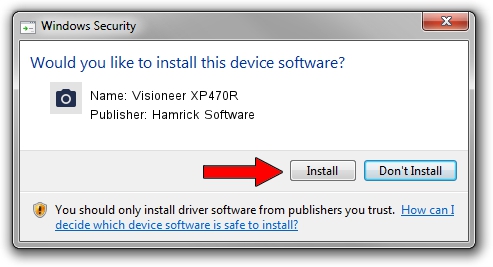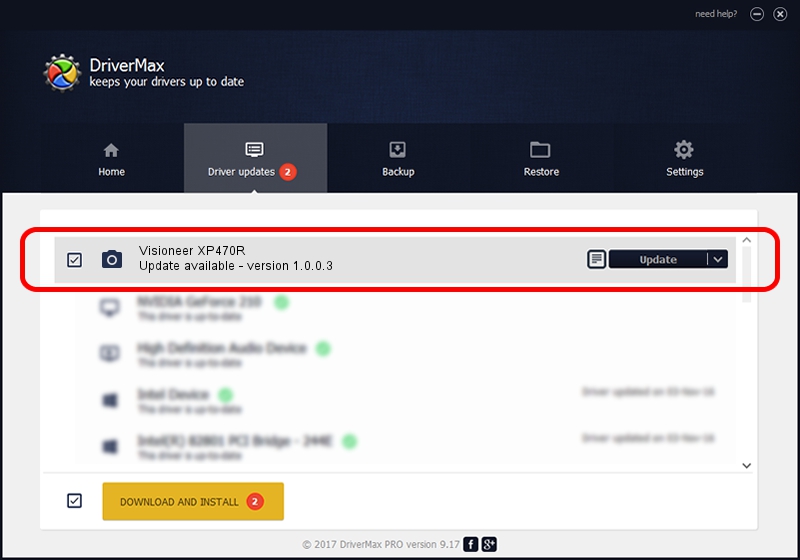Advertising seems to be blocked by your browser.
The ads help us provide this software and web site to you for free.
Please support our project by allowing our site to show ads.
Home /
Manufacturers /
Hamrick Software /
Visioneer XP470R /
USB/Vid_04a7&Pid_048f /
1.0.0.3 Aug 21, 2006
Hamrick Software Visioneer XP470R - two ways of downloading and installing the driver
Visioneer XP470R is a Imaging Devices hardware device. This driver was developed by Hamrick Software. USB/Vid_04a7&Pid_048f is the matching hardware id of this device.
1. How to manually install Hamrick Software Visioneer XP470R driver
- You can download from the link below the driver installer file for the Hamrick Software Visioneer XP470R driver. The archive contains version 1.0.0.3 released on 2006-08-21 of the driver.
- Run the driver installer file from a user account with administrative rights. If your UAC (User Access Control) is started please accept of the driver and run the setup with administrative rights.
- Go through the driver setup wizard, which will guide you; it should be pretty easy to follow. The driver setup wizard will analyze your PC and will install the right driver.
- When the operation finishes shutdown and restart your PC in order to use the updated driver. It is as simple as that to install a Windows driver!
Driver rating 3.7 stars out of 33892 votes.
2. Installing the Hamrick Software Visioneer XP470R driver using DriverMax: the easy way
The advantage of using DriverMax is that it will setup the driver for you in the easiest possible way and it will keep each driver up to date, not just this one. How can you install a driver using DriverMax? Let's take a look!
- Start DriverMax and push on the yellow button that says ~SCAN FOR DRIVER UPDATES NOW~. Wait for DriverMax to analyze each driver on your computer.
- Take a look at the list of available driver updates. Search the list until you find the Hamrick Software Visioneer XP470R driver. Click on Update.
- Finished installing the driver!

Jul 25 2016 5:20PM / Written by Dan Armano for DriverMax
follow @danarm