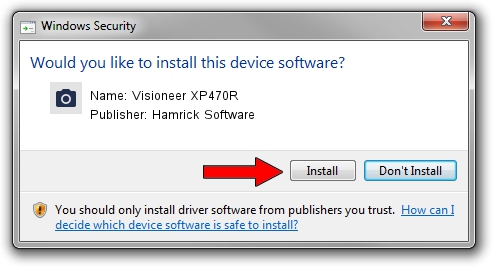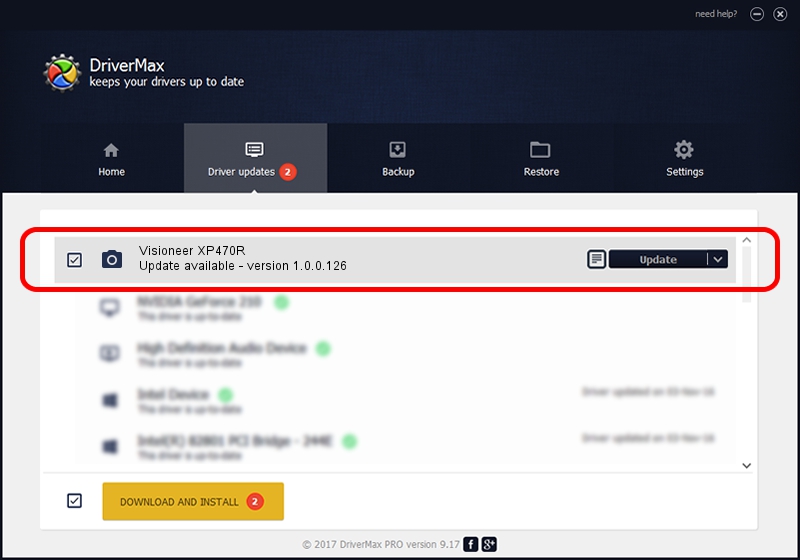Advertising seems to be blocked by your browser.
The ads help us provide this software and web site to you for free.
Please support our project by allowing our site to show ads.
Home /
Manufacturers /
Hamrick Software /
Visioneer XP470R /
USB/Vid_04a7&Pid_048f /
1.0.0.126 Aug 21, 2006
Driver for Hamrick Software Visioneer XP470R - downloading and installing it
Visioneer XP470R is a Imaging Devices hardware device. The developer of this driver was Hamrick Software. In order to make sure you are downloading the exact right driver the hardware id is USB/Vid_04a7&Pid_048f.
1. Hamrick Software Visioneer XP470R driver - how to install it manually
- You can download from the link below the driver setup file for the Hamrick Software Visioneer XP470R driver. The archive contains version 1.0.0.126 dated 2006-08-21 of the driver.
- Start the driver installer file from a user account with administrative rights. If your UAC (User Access Control) is enabled please accept of the driver and run the setup with administrative rights.
- Go through the driver installation wizard, which will guide you; it should be quite easy to follow. The driver installation wizard will analyze your PC and will install the right driver.
- When the operation finishes restart your PC in order to use the updated driver. It is as simple as that to install a Windows driver!
This driver received an average rating of 4 stars out of 95437 votes.
2. Using DriverMax to install Hamrick Software Visioneer XP470R driver
The advantage of using DriverMax is that it will setup the driver for you in the easiest possible way and it will keep each driver up to date, not just this one. How easy can you install a driver using DriverMax? Let's take a look!
- Start DriverMax and press on the yellow button named ~SCAN FOR DRIVER UPDATES NOW~. Wait for DriverMax to scan and analyze each driver on your PC.
- Take a look at the list of available driver updates. Scroll the list down until you locate the Hamrick Software Visioneer XP470R driver. Click on Update.
- Finished installing the driver!

Aug 29 2024 2:40AM / Written by Dan Armano for DriverMax
follow @danarm