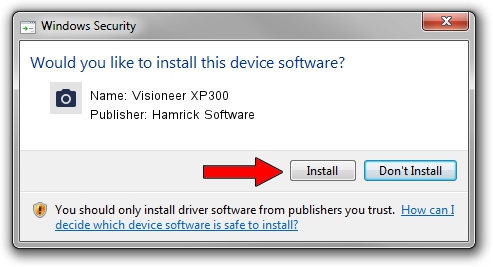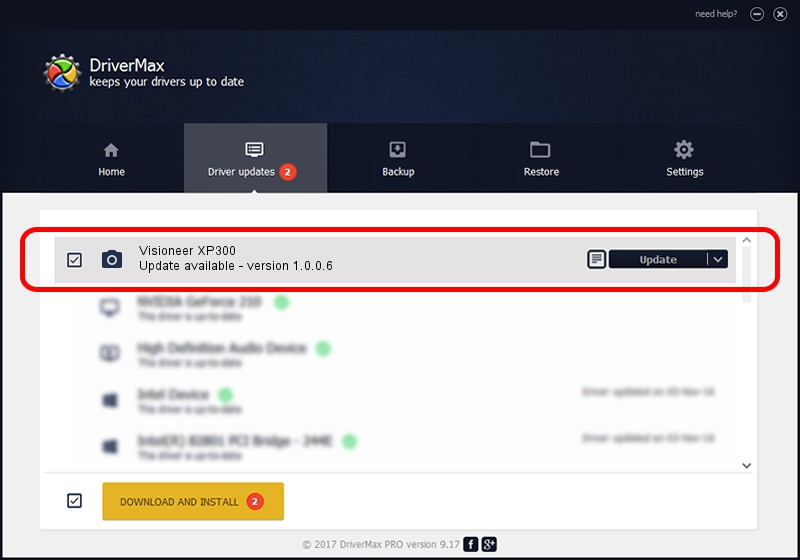Advertising seems to be blocked by your browser.
The ads help us provide this software and web site to you for free.
Please support our project by allowing our site to show ads.
Home /
Manufacturers /
Hamrick Software /
Visioneer XP300 /
USB/Vid_04a7&Pid_0474 /
1.0.0.6 Aug 21, 2006
Hamrick Software Visioneer XP300 how to download and install the driver
Visioneer XP300 is a Imaging Devices device. The developer of this driver was Hamrick Software. In order to make sure you are downloading the exact right driver the hardware id is USB/Vid_04a7&Pid_0474.
1. Hamrick Software Visioneer XP300 - install the driver manually
- Download the setup file for Hamrick Software Visioneer XP300 driver from the location below. This download link is for the driver version 1.0.0.6 released on 2006-08-21.
- Run the driver installation file from a Windows account with administrative rights. If your User Access Control (UAC) is running then you will have to accept of the driver and run the setup with administrative rights.
- Follow the driver installation wizard, which should be pretty straightforward. The driver installation wizard will scan your PC for compatible devices and will install the driver.
- Shutdown and restart your computer and enjoy the new driver, as you can see it was quite smple.
This driver received an average rating of 3 stars out of 50031 votes.
2. How to install Hamrick Software Visioneer XP300 driver using DriverMax
The most important advantage of using DriverMax is that it will setup the driver for you in the easiest possible way and it will keep each driver up to date, not just this one. How easy can you install a driver using DriverMax? Let's follow a few steps!
- Open DriverMax and press on the yellow button that says ~SCAN FOR DRIVER UPDATES NOW~. Wait for DriverMax to scan and analyze each driver on your computer.
- Take a look at the list of driver updates. Search the list until you locate the Hamrick Software Visioneer XP300 driver. Click on Update.
- That's it, you installed your first driver!

Jul 24 2016 5:17PM / Written by Dan Armano for DriverMax
follow @danarm