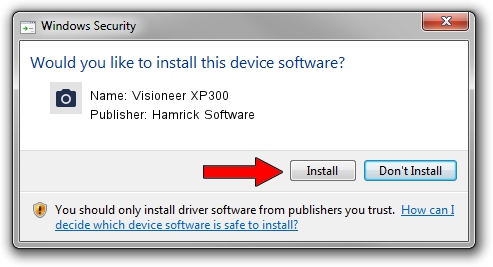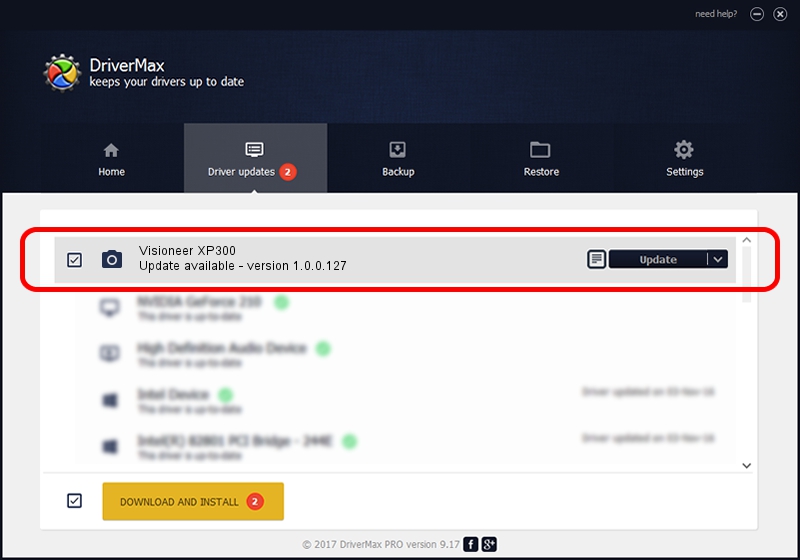Advertising seems to be blocked by your browser.
The ads help us provide this software and web site to you for free.
Please support our project by allowing our site to show ads.
Home /
Manufacturers /
Hamrick Software /
Visioneer XP300 /
USB/Vid_04a7&Pid_0474 /
1.0.0.127 Aug 21, 2006
Hamrick Software Visioneer XP300 driver download and installation
Visioneer XP300 is a Imaging Devices hardware device. The developer of this driver was Hamrick Software. In order to make sure you are downloading the exact right driver the hardware id is USB/Vid_04a7&Pid_0474.
1. Hamrick Software Visioneer XP300 driver - how to install it manually
- You can download from the link below the driver setup file for the Hamrick Software Visioneer XP300 driver. The archive contains version 1.0.0.127 released on 2006-08-21 of the driver.
- Run the driver installer file from a user account with administrative rights. If your User Access Control Service (UAC) is running please accept of the driver and run the setup with administrative rights.
- Go through the driver installation wizard, which will guide you; it should be pretty easy to follow. The driver installation wizard will scan your computer and will install the right driver.
- When the operation finishes shutdown and restart your PC in order to use the updated driver. It is as simple as that to install a Windows driver!
This driver received an average rating of 3.6 stars out of 28073 votes.
2. How to use DriverMax to install Hamrick Software Visioneer XP300 driver
The advantage of using DriverMax is that it will setup the driver for you in just a few seconds and it will keep each driver up to date. How easy can you install a driver with DriverMax? Let's follow a few steps!
- Open DriverMax and push on the yellow button named ~SCAN FOR DRIVER UPDATES NOW~. Wait for DriverMax to scan and analyze each driver on your computer.
- Take a look at the list of driver updates. Search the list until you find the Hamrick Software Visioneer XP300 driver. Click the Update button.
- Finished installing the driver!

Sep 10 2024 4:36AM / Written by Andreea Kartman for DriverMax
follow @DeeaKartman