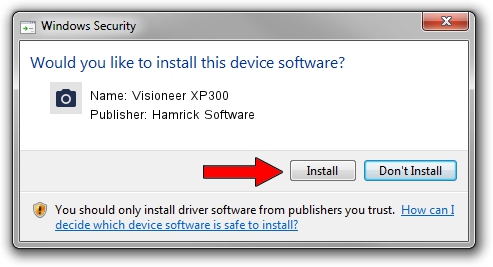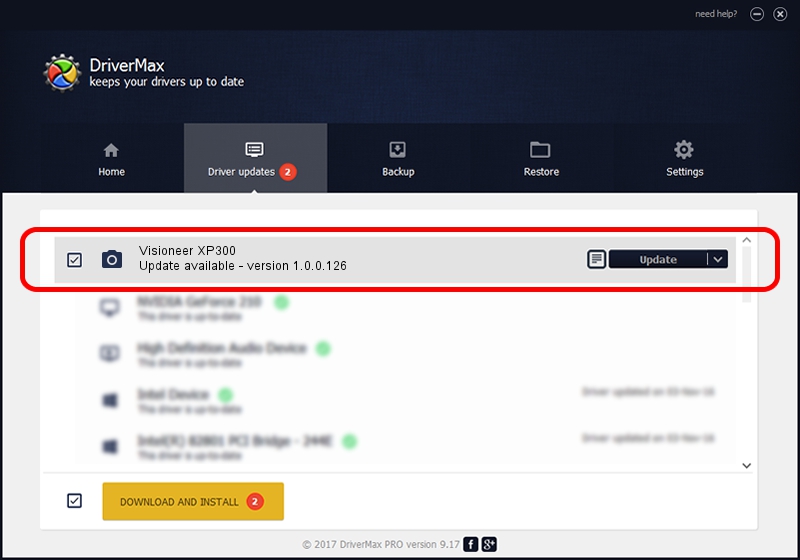Advertising seems to be blocked by your browser.
The ads help us provide this software and web site to you for free.
Please support our project by allowing our site to show ads.
Home /
Manufacturers /
Hamrick Software /
Visioneer XP300 /
USB/Vid_04a7&Pid_0474 /
1.0.0.126 Aug 21, 2006
Driver for Hamrick Software Visioneer XP300 - downloading and installing it
Visioneer XP300 is a Imaging Devices hardware device. This driver was developed by Hamrick Software. USB/Vid_04a7&Pid_0474 is the matching hardware id of this device.
1. Manually install Hamrick Software Visioneer XP300 driver
- Download the setup file for Hamrick Software Visioneer XP300 driver from the link below. This is the download link for the driver version 1.0.0.126 dated 2006-08-21.
- Run the driver setup file from a Windows account with the highest privileges (rights). If your UAC (User Access Control) is running then you will have to confirm the installation of the driver and run the setup with administrative rights.
- Go through the driver installation wizard, which should be pretty easy to follow. The driver installation wizard will analyze your PC for compatible devices and will install the driver.
- Shutdown and restart your PC and enjoy the fresh driver, as you can see it was quite smple.
This driver was installed by many users and received an average rating of 3.2 stars out of 96740 votes.
2. Using DriverMax to install Hamrick Software Visioneer XP300 driver
The most important advantage of using DriverMax is that it will setup the driver for you in the easiest possible way and it will keep each driver up to date, not just this one. How easy can you install a driver with DriverMax? Let's follow a few steps!
- Start DriverMax and press on the yellow button that says ~SCAN FOR DRIVER UPDATES NOW~. Wait for DriverMax to scan and analyze each driver on your computer.
- Take a look at the list of driver updates. Search the list until you find the Hamrick Software Visioneer XP300 driver. Click on Update.
- That's all, the driver is now installed!

Aug 29 2024 2:37AM / Written by Dan Armano for DriverMax
follow @danarm