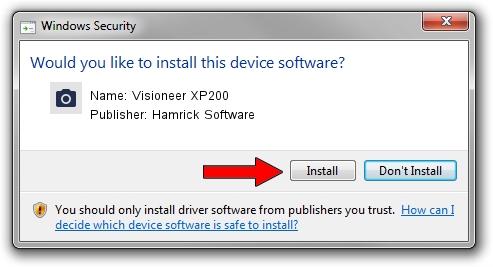Advertising seems to be blocked by your browser.
The ads help us provide this software and web site to you for free.
Please support our project by allowing our site to show ads.
Home /
Manufacturers /
Hamrick Software /
Visioneer XP200 /
USB/Vid_04a7&Pid_0426 /
1.0.0.137 Aug 21, 2006
Hamrick Software Visioneer XP200 driver download and installation
Visioneer XP200 is a Imaging Devices hardware device. The developer of this driver was Hamrick Software. The hardware id of this driver is USB/Vid_04a7&Pid_0426; this string has to match your hardware.
1. How to manually install Hamrick Software Visioneer XP200 driver
- You can download from the link below the driver installer file for the Hamrick Software Visioneer XP200 driver. The archive contains version 1.0.0.137 released on 2006-08-21 of the driver.
- Run the driver installer file from a user account with administrative rights. If your UAC (User Access Control) is enabled please confirm the installation of the driver and run the setup with administrative rights.
- Follow the driver setup wizard, which will guide you; it should be pretty easy to follow. The driver setup wizard will analyze your computer and will install the right driver.
- When the operation finishes restart your computer in order to use the updated driver. It is as simple as that to install a Windows driver!
This driver was installed by many users and received an average rating of 3.4 stars out of 95740 votes.
2. How to use DriverMax to install Hamrick Software Visioneer XP200 driver
The advantage of using DriverMax is that it will setup the driver for you in the easiest possible way and it will keep each driver up to date. How can you install a driver with DriverMax? Let's take a look!
- Open DriverMax and push on the yellow button that says ~SCAN FOR DRIVER UPDATES NOW~. Wait for DriverMax to scan and analyze each driver on your computer.
- Take a look at the list of driver updates. Search the list until you locate the Hamrick Software Visioneer XP200 driver. Click on Update.
- Finished installing the driver!

Aug 30 2024 10:26AM / Written by Daniel Statescu for DriverMax
follow @DanielStatescu