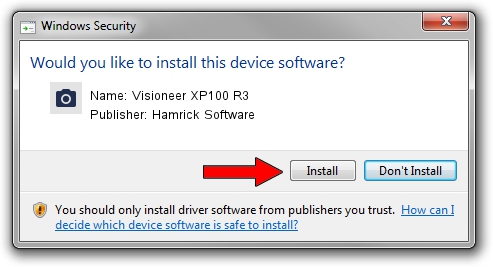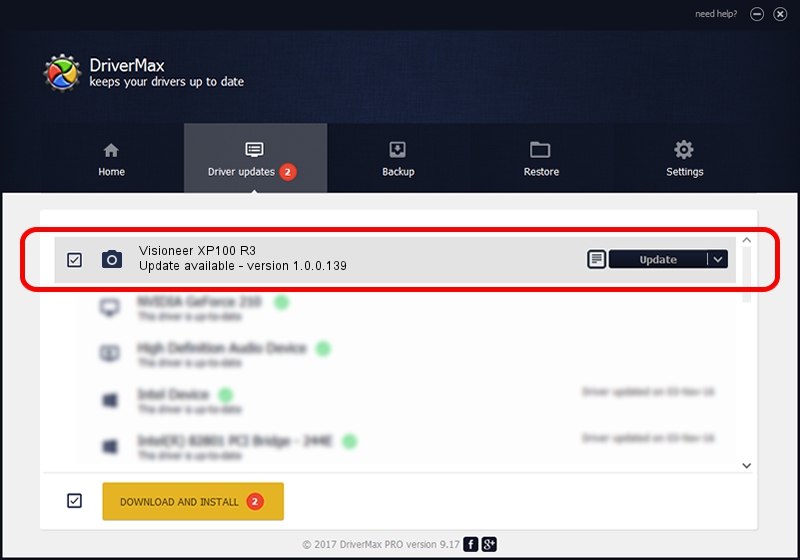Advertising seems to be blocked by your browser.
The ads help us provide this software and web site to you for free.
Please support our project by allowing our site to show ads.
Home /
Manufacturers /
Hamrick Software /
Visioneer XP100 R3 /
USB/Vid_04a7&Pid_049b /
1.0.0.139 Aug 21, 2006
Hamrick Software Visioneer XP100 R3 how to download and install the driver
Visioneer XP100 R3 is a Imaging Devices hardware device. This Windows driver was developed by Hamrick Software. The hardware id of this driver is USB/Vid_04a7&Pid_049b.
1. Hamrick Software Visioneer XP100 R3 - install the driver manually
- Download the setup file for Hamrick Software Visioneer XP100 R3 driver from the location below. This is the download link for the driver version 1.0.0.139 released on 2006-08-21.
- Run the driver setup file from a Windows account with the highest privileges (rights). If your UAC (User Access Control) is running then you will have to accept of the driver and run the setup with administrative rights.
- Follow the driver installation wizard, which should be pretty easy to follow. The driver installation wizard will scan your PC for compatible devices and will install the driver.
- Shutdown and restart your computer and enjoy the new driver, it is as simple as that.
This driver was rated with an average of 3.6 stars by 47623 users.
2. Using DriverMax to install Hamrick Software Visioneer XP100 R3 driver
The advantage of using DriverMax is that it will install the driver for you in the easiest possible way and it will keep each driver up to date. How can you install a driver with DriverMax? Let's see!
- Start DriverMax and press on the yellow button that says ~SCAN FOR DRIVER UPDATES NOW~. Wait for DriverMax to analyze each driver on your computer.
- Take a look at the list of driver updates. Scroll the list down until you find the Hamrick Software Visioneer XP100 R3 driver. Click on Update.
- That's it, you installed your first driver!

Sep 1 2024 4:32PM / Written by Daniel Statescu for DriverMax
follow @DanielStatescu