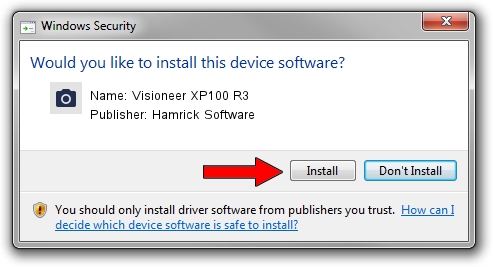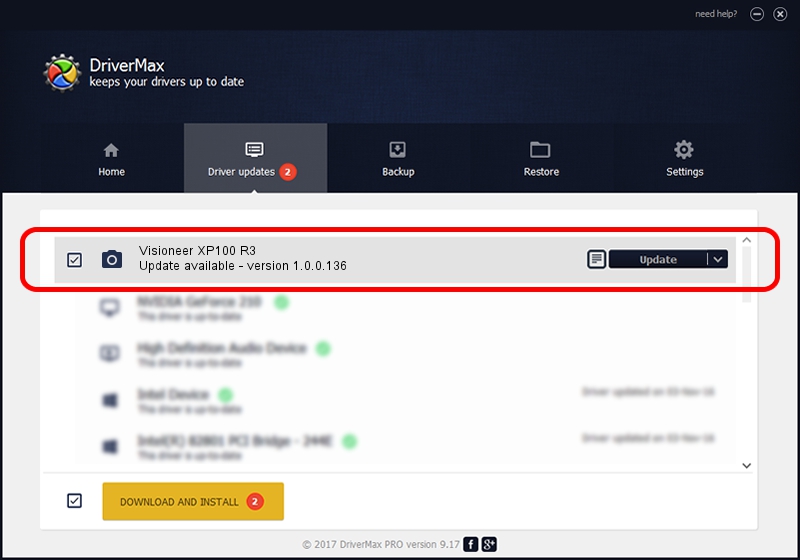Advertising seems to be blocked by your browser.
The ads help us provide this software and web site to you for free.
Please support our project by allowing our site to show ads.
Home /
Manufacturers /
Hamrick Software /
Visioneer XP100 R3 /
USB/Vid_04a7&Pid_049b /
1.0.0.136 Aug 21, 2006
Hamrick Software Visioneer XP100 R3 how to download and install the driver
Visioneer XP100 R3 is a Imaging Devices hardware device. This Windows driver was developed by Hamrick Software. In order to make sure you are downloading the exact right driver the hardware id is USB/Vid_04a7&Pid_049b.
1. Hamrick Software Visioneer XP100 R3 driver - how to install it manually
- Download the setup file for Hamrick Software Visioneer XP100 R3 driver from the link below. This is the download link for the driver version 1.0.0.136 dated 2006-08-21.
- Start the driver setup file from a Windows account with the highest privileges (rights). If your UAC (User Access Control) is started then you will have to confirm the installation of the driver and run the setup with administrative rights.
- Follow the driver installation wizard, which should be quite straightforward. The driver installation wizard will analyze your PC for compatible devices and will install the driver.
- Restart your computer and enjoy the updated driver, as you can see it was quite smple.
This driver received an average rating of 3.2 stars out of 25456 votes.
2. Installing the Hamrick Software Visioneer XP100 R3 driver using DriverMax: the easy way
The most important advantage of using DriverMax is that it will setup the driver for you in just a few seconds and it will keep each driver up to date. How easy can you install a driver with DriverMax? Let's take a look!
- Start DriverMax and click on the yellow button named ~SCAN FOR DRIVER UPDATES NOW~. Wait for DriverMax to analyze each driver on your computer.
- Take a look at the list of available driver updates. Scroll the list down until you find the Hamrick Software Visioneer XP100 R3 driver. Click on Update.
- Finished installing the driver!