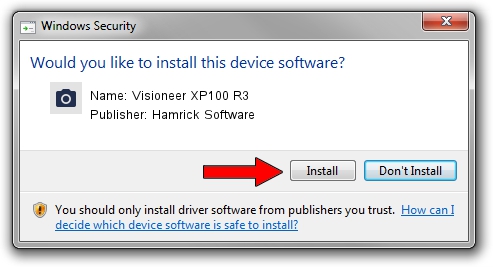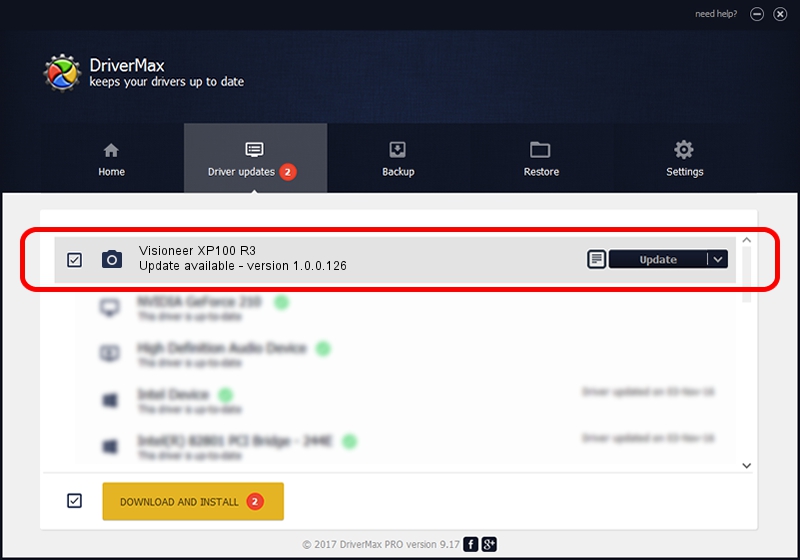Advertising seems to be blocked by your browser.
The ads help us provide this software and web site to you for free.
Please support our project by allowing our site to show ads.
Home /
Manufacturers /
Hamrick Software /
Visioneer XP100 R3 /
USB/Vid_04a7&Pid_049b /
1.0.0.126 Aug 21, 2006
Hamrick Software Visioneer XP100 R3 driver download and installation
Visioneer XP100 R3 is a Imaging Devices device. This Windows driver was developed by Hamrick Software. The hardware id of this driver is USB/Vid_04a7&Pid_049b.
1. How to manually install Hamrick Software Visioneer XP100 R3 driver
- You can download from the link below the driver installer file for the Hamrick Software Visioneer XP100 R3 driver. The archive contains version 1.0.0.126 released on 2006-08-21 of the driver.
- Run the driver installer file from a user account with the highest privileges (rights). If your UAC (User Access Control) is running please accept of the driver and run the setup with administrative rights.
- Go through the driver installation wizard, which will guide you; it should be pretty easy to follow. The driver installation wizard will analyze your computer and will install the right driver.
- When the operation finishes shutdown and restart your PC in order to use the updated driver. It is as simple as that to install a Windows driver!
This driver was rated with an average of 3.4 stars by 95238 users.
2. Using DriverMax to install Hamrick Software Visioneer XP100 R3 driver
The most important advantage of using DriverMax is that it will install the driver for you in the easiest possible way and it will keep each driver up to date, not just this one. How can you install a driver with DriverMax? Let's see!
- Open DriverMax and press on the yellow button that says ~SCAN FOR DRIVER UPDATES NOW~. Wait for DriverMax to scan and analyze each driver on your computer.
- Take a look at the list of available driver updates. Scroll the list down until you locate the Hamrick Software Visioneer XP100 R3 driver. Click the Update button.
- That's all, the driver is now installed!

Aug 29 2024 2:42AM / Written by Andreea Kartman for DriverMax
follow @DeeaKartman