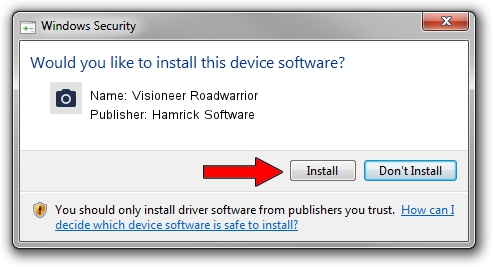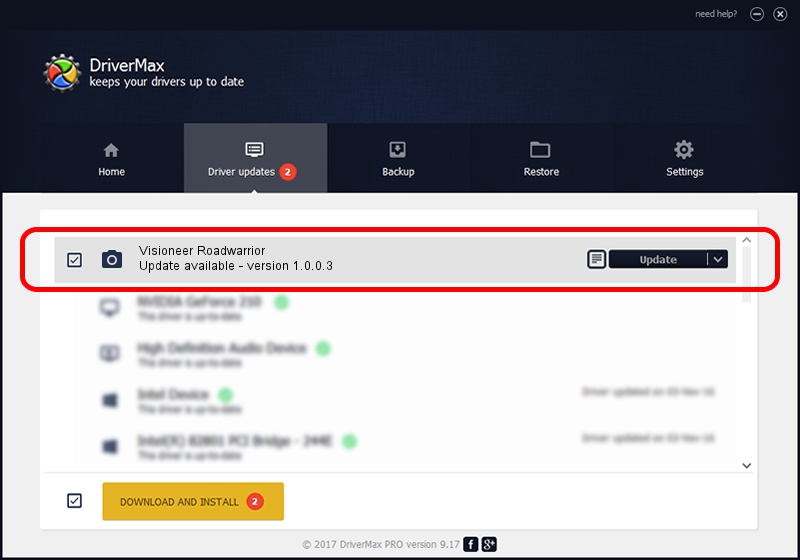Advertising seems to be blocked by your browser.
The ads help us provide this software and web site to you for free.
Please support our project by allowing our site to show ads.
Home /
Manufacturers /
Hamrick Software /
Visioneer Roadwarrior /
USB/Vid_04a7&Pid_0494 /
1.0.0.3 Aug 21, 2006
Driver for Hamrick Software Visioneer Roadwarrior - downloading and installing it
Visioneer Roadwarrior is a Imaging Devices hardware device. The developer of this driver was Hamrick Software. USB/Vid_04a7&Pid_0494 is the matching hardware id of this device.
1. Hamrick Software Visioneer Roadwarrior driver - how to install it manually
- Download the setup file for Hamrick Software Visioneer Roadwarrior driver from the link below. This download link is for the driver version 1.0.0.3 dated 2006-08-21.
- Run the driver installation file from a Windows account with the highest privileges (rights). If your User Access Control (UAC) is enabled then you will have to accept of the driver and run the setup with administrative rights.
- Follow the driver installation wizard, which should be quite easy to follow. The driver installation wizard will analyze your PC for compatible devices and will install the driver.
- Shutdown and restart your computer and enjoy the new driver, as you can see it was quite smple.
Driver rating 3.1 stars out of 18079 votes.
2. How to install Hamrick Software Visioneer Roadwarrior driver using DriverMax
The most important advantage of using DriverMax is that it will install the driver for you in just a few seconds and it will keep each driver up to date, not just this one. How easy can you install a driver using DriverMax? Let's see!
- Start DriverMax and click on the yellow button named ~SCAN FOR DRIVER UPDATES NOW~. Wait for DriverMax to analyze each driver on your PC.
- Take a look at the list of available driver updates. Scroll the list down until you find the Hamrick Software Visioneer Roadwarrior driver. Click the Update button.
- That's it, you installed your first driver!

Jul 22 2016 12:20PM / Written by Dan Armano for DriverMax
follow @danarm