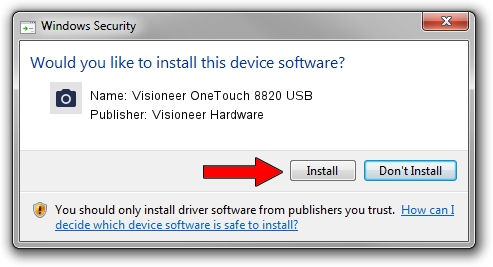Advertising seems to be blocked by your browser.
The ads help us provide this software and web site to you for free.
Please support our project by allowing our site to show ads.
Home /
Manufacturers /
Visioneer Hardware /
Visioneer OneTouch 8820 USB /
USB/VID_04A7&PID_0410 /
3.0.0.0 May 26, 2000
Visioneer Hardware Visioneer OneTouch 8820 USB - two ways of downloading and installing the driver
Visioneer OneTouch 8820 USB is a Imaging Devices hardware device. This driver was developed by Visioneer Hardware. In order to make sure you are downloading the exact right driver the hardware id is USB/VID_04A7&PID_0410.
1. Visioneer Hardware Visioneer OneTouch 8820 USB driver - how to install it manually
- Download the setup file for Visioneer Hardware Visioneer OneTouch 8820 USB driver from the location below. This download link is for the driver version 3.0.0.0 released on 2000-05-26.
- Run the driver setup file from a Windows account with the highest privileges (rights). If your UAC (User Access Control) is enabled then you will have to accept of the driver and run the setup with administrative rights.
- Follow the driver installation wizard, which should be quite easy to follow. The driver installation wizard will scan your PC for compatible devices and will install the driver.
- Shutdown and restart your PC and enjoy the new driver, as you can see it was quite smple.
File size of the driver: 31601 bytes (30.86 KB)
This driver received an average rating of 3.6 stars out of 33605 votes.
This driver will work for the following versions of Windows:
- This driver works on Windows 2000 32 bits
- This driver works on Windows Server 2003 32 bits
- This driver works on Windows XP 32 bits
- This driver works on Windows Vista 32 bits
- This driver works on Windows 7 32 bits
- This driver works on Windows 8 32 bits
- This driver works on Windows 8.1 32 bits
- This driver works on Windows 10 32 bits
- This driver works on Windows 11 32 bits
2. The easy way: using DriverMax to install Visioneer Hardware Visioneer OneTouch 8820 USB driver
The most important advantage of using DriverMax is that it will install the driver for you in the easiest possible way and it will keep each driver up to date. How easy can you install a driver using DriverMax? Let's see!
- Open DriverMax and click on the yellow button that says ~SCAN FOR DRIVER UPDATES NOW~. Wait for DriverMax to scan and analyze each driver on your PC.
- Take a look at the list of available driver updates. Search the list until you find the Visioneer Hardware Visioneer OneTouch 8820 USB driver. Click on Update.
- That's it, you installed your first driver!