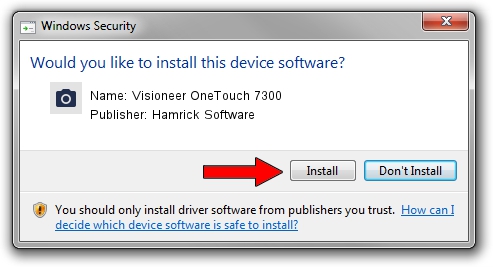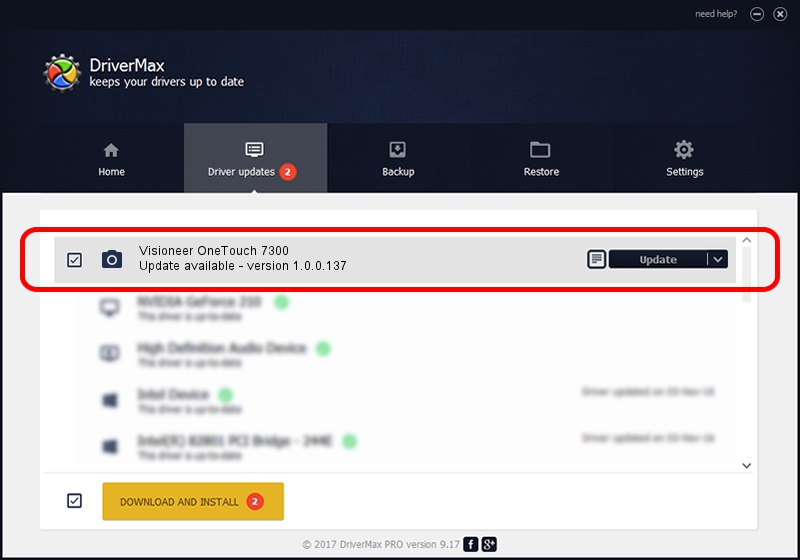Advertising seems to be blocked by your browser.
The ads help us provide this software and web site to you for free.
Please support our project by allowing our site to show ads.
Home /
Manufacturers /
Hamrick Software /
Visioneer OneTouch 7300 /
USB/Vid_04a7&Pid_0444 /
1.0.0.137 Aug 21, 2006
Hamrick Software Visioneer OneTouch 7300 - two ways of downloading and installing the driver
Visioneer OneTouch 7300 is a Imaging Devices device. This driver was developed by Hamrick Software. The hardware id of this driver is USB/Vid_04a7&Pid_0444.
1. Manually install Hamrick Software Visioneer OneTouch 7300 driver
- You can download from the link below the driver installer file for the Hamrick Software Visioneer OneTouch 7300 driver. The archive contains version 1.0.0.137 released on 2006-08-21 of the driver.
- Start the driver installer file from a user account with administrative rights. If your UAC (User Access Control) is running please accept of the driver and run the setup with administrative rights.
- Go through the driver installation wizard, which will guide you; it should be quite easy to follow. The driver installation wizard will scan your PC and will install the right driver.
- When the operation finishes shutdown and restart your computer in order to use the updated driver. As you can see it was quite smple to install a Windows driver!
This driver was rated with an average of 3.8 stars by 95749 users.
2. How to use DriverMax to install Hamrick Software Visioneer OneTouch 7300 driver
The most important advantage of using DriverMax is that it will install the driver for you in just a few seconds and it will keep each driver up to date, not just this one. How can you install a driver with DriverMax? Let's follow a few steps!
- Start DriverMax and click on the yellow button that says ~SCAN FOR DRIVER UPDATES NOW~. Wait for DriverMax to scan and analyze each driver on your computer.
- Take a look at the list of available driver updates. Search the list until you find the Hamrick Software Visioneer OneTouch 7300 driver. Click the Update button.
- Enjoy using the updated driver! :)

Aug 30 2024 10:27AM / Written by Andreea Kartman for DriverMax
follow @DeeaKartman