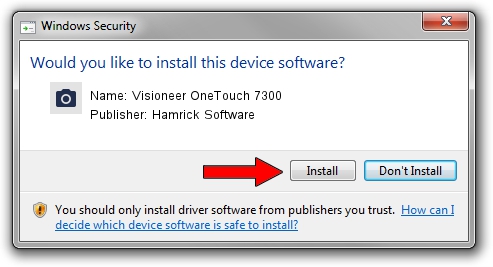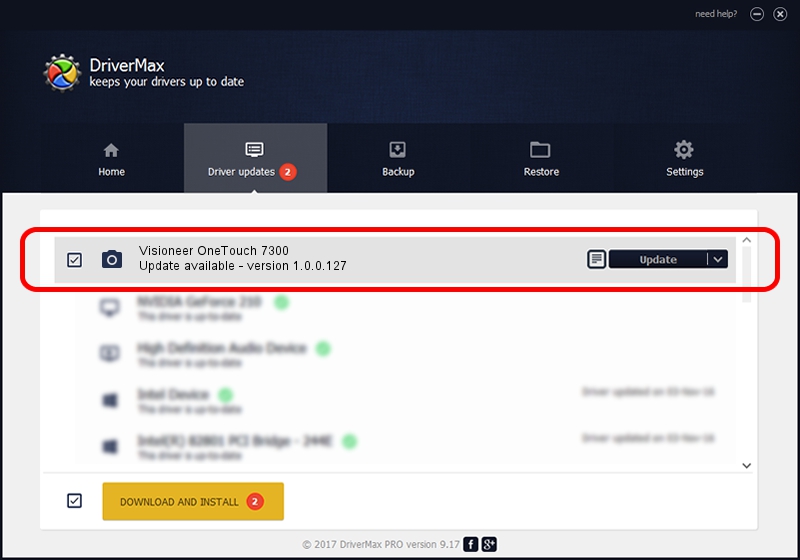Advertising seems to be blocked by your browser.
The ads help us provide this software and web site to you for free.
Please support our project by allowing our site to show ads.
Home /
Manufacturers /
Hamrick Software /
Visioneer OneTouch 7300 /
USB/Vid_04a7&Pid_0444 /
1.0.0.127 Aug 21, 2006
Hamrick Software Visioneer OneTouch 7300 - two ways of downloading and installing the driver
Visioneer OneTouch 7300 is a Imaging Devices hardware device. This Windows driver was developed by Hamrick Software. The hardware id of this driver is USB/Vid_04a7&Pid_0444; this string has to match your hardware.
1. Install Hamrick Software Visioneer OneTouch 7300 driver manually
- Download the setup file for Hamrick Software Visioneer OneTouch 7300 driver from the location below. This is the download link for the driver version 1.0.0.127 dated 2006-08-21.
- Run the driver setup file from a Windows account with administrative rights. If your User Access Control (UAC) is running then you will have to accept of the driver and run the setup with administrative rights.
- Follow the driver installation wizard, which should be pretty straightforward. The driver installation wizard will analyze your PC for compatible devices and will install the driver.
- Shutdown and restart your PC and enjoy the fresh driver, as you can see it was quite smple.
This driver received an average rating of 4 stars out of 28173 votes.
2. The easy way: using DriverMax to install Hamrick Software Visioneer OneTouch 7300 driver
The most important advantage of using DriverMax is that it will setup the driver for you in just a few seconds and it will keep each driver up to date. How easy can you install a driver using DriverMax? Let's take a look!
- Open DriverMax and push on the yellow button named ~SCAN FOR DRIVER UPDATES NOW~. Wait for DriverMax to analyze each driver on your PC.
- Take a look at the list of detected driver updates. Search the list until you find the Hamrick Software Visioneer OneTouch 7300 driver. Click the Update button.
- Finished installing the driver!

Sep 10 2024 4:35AM / Written by Dan Armano for DriverMax
follow @danarm