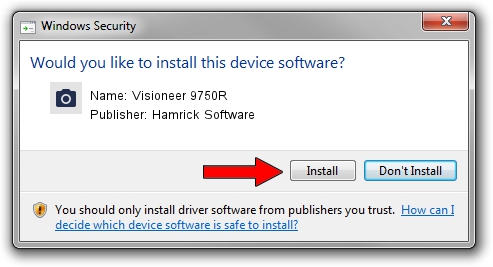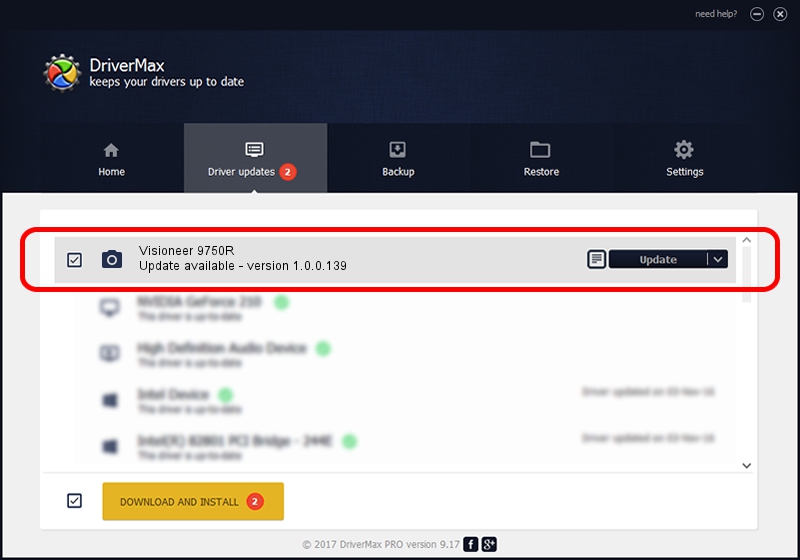Advertising seems to be blocked by your browser.
The ads help us provide this software and web site to you for free.
Please support our project by allowing our site to show ads.
Home /
Manufacturers /
Hamrick Software /
Visioneer 9750R /
USB/Vid_04a7&Pid_0493 /
1.0.0.139 Aug 21, 2006
Driver for Hamrick Software Visioneer 9750R - downloading and installing it
Visioneer 9750R is a Imaging Devices device. This Windows driver was developed by Hamrick Software. USB/Vid_04a7&Pid_0493 is the matching hardware id of this device.
1. Hamrick Software Visioneer 9750R - install the driver manually
- Download the driver setup file for Hamrick Software Visioneer 9750R driver from the link below. This download link is for the driver version 1.0.0.139 released on 2006-08-21.
- Start the driver installation file from a Windows account with administrative rights. If your User Access Control (UAC) is running then you will have to confirm the installation of the driver and run the setup with administrative rights.
- Go through the driver setup wizard, which should be quite easy to follow. The driver setup wizard will analyze your PC for compatible devices and will install the driver.
- Restart your PC and enjoy the new driver, it is as simple as that.
This driver was installed by many users and received an average rating of 3.8 stars out of 24426 votes.
2. How to install Hamrick Software Visioneer 9750R driver using DriverMax
The advantage of using DriverMax is that it will setup the driver for you in just a few seconds and it will keep each driver up to date. How easy can you install a driver using DriverMax? Let's take a look!
- Open DriverMax and push on the yellow button that says ~SCAN FOR DRIVER UPDATES NOW~. Wait for DriverMax to analyze each driver on your PC.
- Take a look at the list of driver updates. Search the list until you locate the Hamrick Software Visioneer 9750R driver. Click on Update.
- That's it, you installed your first driver!

Sep 2 2024 6:37AM / Written by Daniel Statescu for DriverMax
follow @DanielStatescu