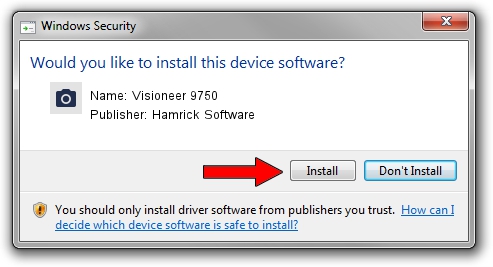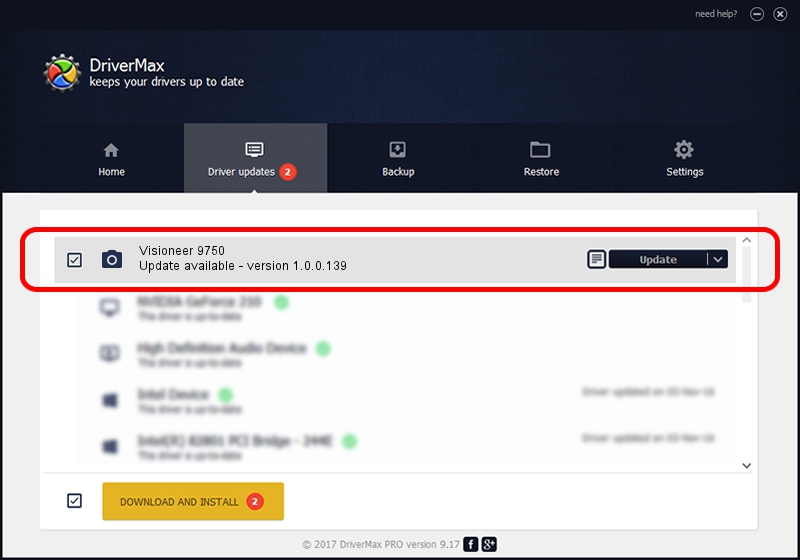Advertising seems to be blocked by your browser.
The ads help us provide this software and web site to you for free.
Please support our project by allowing our site to show ads.
Home /
Manufacturers /
Hamrick Software /
Visioneer 9750 /
USB/Vid_04a7&Pid_0423 /
1.0.0.139 Aug 21, 2006
Driver for Hamrick Software Visioneer 9750 - downloading and installing it
Visioneer 9750 is a Imaging Devices hardware device. The developer of this driver was Hamrick Software. In order to make sure you are downloading the exact right driver the hardware id is USB/Vid_04a7&Pid_0423.
1. Manually install Hamrick Software Visioneer 9750 driver
- You can download from the link below the driver installer file for the Hamrick Software Visioneer 9750 driver. The archive contains version 1.0.0.139 released on 2006-08-21 of the driver.
- Run the driver installer file from a user account with administrative rights. If your User Access Control (UAC) is running please accept of the driver and run the setup with administrative rights.
- Go through the driver installation wizard, which will guide you; it should be quite easy to follow. The driver installation wizard will scan your PC and will install the right driver.
- When the operation finishes shutdown and restart your computer in order to use the updated driver. As you can see it was quite smple to install a Windows driver!
This driver received an average rating of 3.1 stars out of 46678 votes.
2. Using DriverMax to install Hamrick Software Visioneer 9750 driver
The advantage of using DriverMax is that it will setup the driver for you in just a few seconds and it will keep each driver up to date, not just this one. How easy can you install a driver using DriverMax? Let's see!
- Start DriverMax and click on the yellow button that says ~SCAN FOR DRIVER UPDATES NOW~. Wait for DriverMax to analyze each driver on your PC.
- Take a look at the list of driver updates. Search the list until you locate the Hamrick Software Visioneer 9750 driver. Click on Update.
- That's all, the driver is now installed!

Sep 1 2024 4:26PM / Written by Daniel Statescu for DriverMax
follow @DanielStatescu