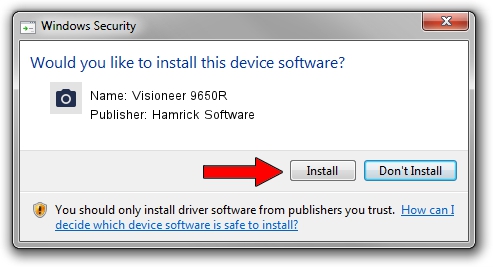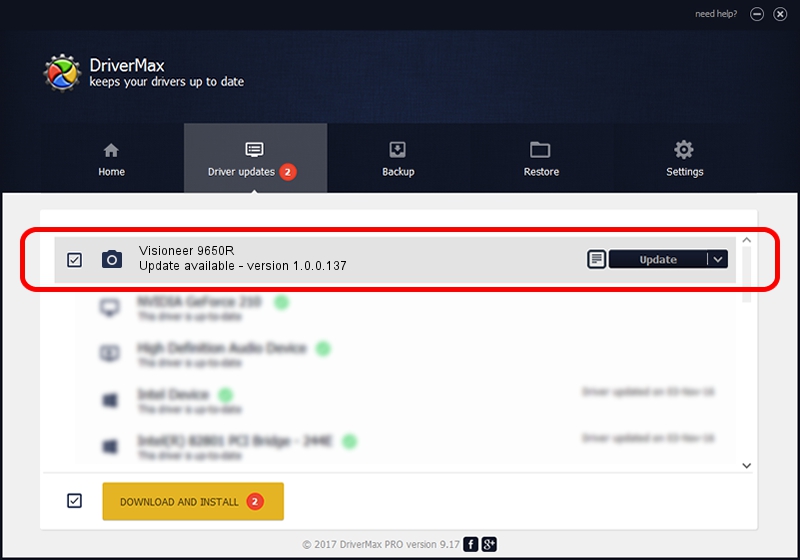Advertising seems to be blocked by your browser.
The ads help us provide this software and web site to you for free.
Please support our project by allowing our site to show ads.
Home /
Manufacturers /
Hamrick Software /
Visioneer 9650R /
USB/Vid_04a7&Pid_047b /
1.0.0.137 Aug 21, 2006
Driver for Hamrick Software Visioneer 9650R - downloading and installing it
Visioneer 9650R is a Imaging Devices hardware device. The Windows version of this driver was developed by Hamrick Software. The hardware id of this driver is USB/Vid_04a7&Pid_047b.
1. Install Hamrick Software Visioneer 9650R driver manually
- Download the driver setup file for Hamrick Software Visioneer 9650R driver from the link below. This download link is for the driver version 1.0.0.137 released on 2006-08-21.
- Start the driver installation file from a Windows account with the highest privileges (rights). If your User Access Control (UAC) is enabled then you will have to accept of the driver and run the setup with administrative rights.
- Follow the driver setup wizard, which should be quite easy to follow. The driver setup wizard will analyze your PC for compatible devices and will install the driver.
- Shutdown and restart your computer and enjoy the fresh driver, it is as simple as that.
This driver was installed by many users and received an average rating of 3.8 stars out of 95718 votes.
2. Installing the Hamrick Software Visioneer 9650R driver using DriverMax: the easy way
The advantage of using DriverMax is that it will setup the driver for you in just a few seconds and it will keep each driver up to date. How can you install a driver with DriverMax? Let's follow a few steps!
- Start DriverMax and push on the yellow button named ~SCAN FOR DRIVER UPDATES NOW~. Wait for DriverMax to scan and analyze each driver on your PC.
- Take a look at the list of detected driver updates. Search the list until you locate the Hamrick Software Visioneer 9650R driver. Click on Update.
- That's it, you installed your first driver!

Aug 30 2024 10:29AM / Written by Dan Armano for DriverMax
follow @danarm