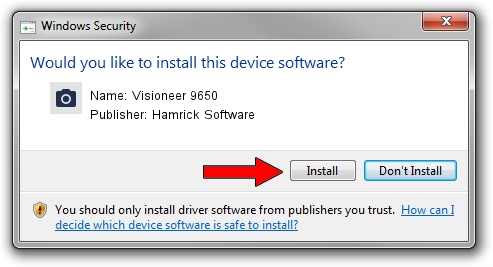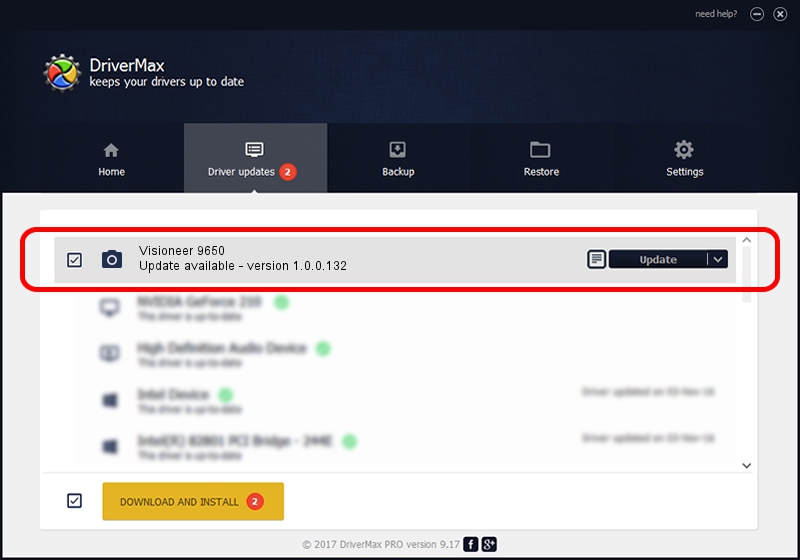Advertising seems to be blocked by your browser.
The ads help us provide this software and web site to you for free.
Please support our project by allowing our site to show ads.
Home /
Manufacturers /
Hamrick Software /
Visioneer 9650 /
USB/Vid_04a7&Pid_0390 /
1.0.0.132 Aug 21, 2006
Hamrick Software Visioneer 9650 how to download and install the driver
Visioneer 9650 is a Imaging Devices hardware device. This driver was developed by Hamrick Software. USB/Vid_04a7&Pid_0390 is the matching hardware id of this device.
1. Install Hamrick Software Visioneer 9650 driver manually
- Download the driver setup file for Hamrick Software Visioneer 9650 driver from the location below. This is the download link for the driver version 1.0.0.132 released on 2006-08-21.
- Run the driver setup file from a Windows account with the highest privileges (rights). If your User Access Control Service (UAC) is started then you will have to accept of the driver and run the setup with administrative rights.
- Go through the driver installation wizard, which should be pretty straightforward. The driver installation wizard will scan your PC for compatible devices and will install the driver.
- Restart your computer and enjoy the new driver, it is as simple as that.
Driver rating 3.3 stars out of 36140 votes.
2. How to use DriverMax to install Hamrick Software Visioneer 9650 driver
The most important advantage of using DriverMax is that it will setup the driver for you in just a few seconds and it will keep each driver up to date. How can you install a driver using DriverMax? Let's see!
- Open DriverMax and click on the yellow button that says ~SCAN FOR DRIVER UPDATES NOW~. Wait for DriverMax to analyze each driver on your PC.
- Take a look at the list of driver updates. Search the list until you locate the Hamrick Software Visioneer 9650 driver. Click the Update button.
- Finished installing the driver!

Sep 8 2024 6:11PM / Written by Andreea Kartman for DriverMax
follow @DeeaKartman