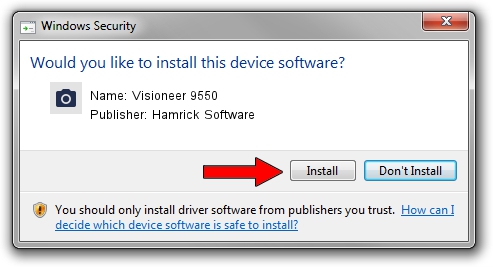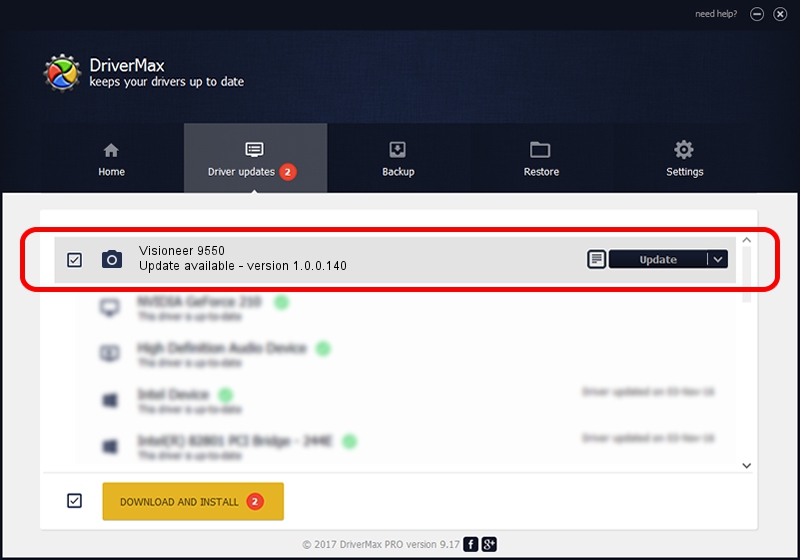Advertising seems to be blocked by your browser.
The ads help us provide this software and web site to you for free.
Please support our project by allowing our site to show ads.
Home /
Manufacturers /
Hamrick Software /
Visioneer 9550 /
USB/Vid_04a7&Pid_0422 /
1.0.0.140 Aug 21, 2006
Hamrick Software Visioneer 9550 - two ways of downloading and installing the driver
Visioneer 9550 is a Imaging Devices device. The developer of this driver was Hamrick Software. The hardware id of this driver is USB/Vid_04a7&Pid_0422; this string has to match your hardware.
1. Manually install Hamrick Software Visioneer 9550 driver
- Download the setup file for Hamrick Software Visioneer 9550 driver from the location below. This is the download link for the driver version 1.0.0.140 dated 2006-08-21.
- Run the driver installation file from a Windows account with the highest privileges (rights). If your User Access Control Service (UAC) is started then you will have to accept of the driver and run the setup with administrative rights.
- Go through the driver installation wizard, which should be pretty straightforward. The driver installation wizard will analyze your PC for compatible devices and will install the driver.
- Shutdown and restart your computer and enjoy the fresh driver, as you can see it was quite smple.
This driver was rated with an average of 3 stars by 76301 users.
2. Using DriverMax to install Hamrick Software Visioneer 9550 driver
The most important advantage of using DriverMax is that it will install the driver for you in just a few seconds and it will keep each driver up to date. How easy can you install a driver with DriverMax? Let's see!
- Open DriverMax and push on the yellow button named ~SCAN FOR DRIVER UPDATES NOW~. Wait for DriverMax to scan and analyze each driver on your computer.
- Take a look at the list of detected driver updates. Search the list until you locate the Hamrick Software Visioneer 9550 driver. Click the Update button.
- Enjoy using the updated driver! :)

Aug 24 2024 1:17AM / Written by Dan Armano for DriverMax
follow @danarm