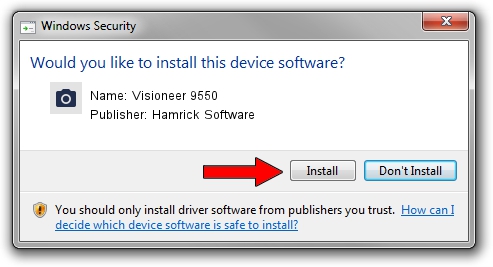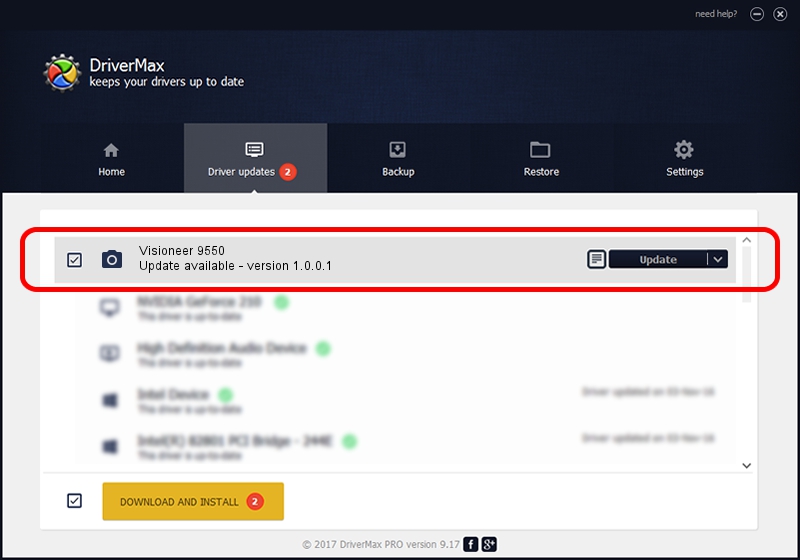Advertising seems to be blocked by your browser.
The ads help us provide this software and web site to you for free.
Please support our project by allowing our site to show ads.
Home /
Manufacturers /
Hamrick Software /
Visioneer 9550 /
USB/Vid_04a7&Pid_0422 /
1.0.0.1 Apr 22, 2009
Hamrick Software Visioneer 9550 driver download and installation
Visioneer 9550 is a Imaging Devices device. The Windows version of this driver was developed by Hamrick Software. USB/Vid_04a7&Pid_0422 is the matching hardware id of this device.
1. Hamrick Software Visioneer 9550 - install the driver manually
- You can download from the link below the driver setup file for the Hamrick Software Visioneer 9550 driver. The archive contains version 1.0.0.1 released on 2009-04-22 of the driver.
- Start the driver installer file from a user account with the highest privileges (rights). If your UAC (User Access Control) is started please confirm the installation of the driver and run the setup with administrative rights.
- Go through the driver setup wizard, which will guide you; it should be quite easy to follow. The driver setup wizard will scan your computer and will install the right driver.
- When the operation finishes restart your computer in order to use the updated driver. As you can see it was quite smple to install a Windows driver!
This driver was installed by many users and received an average rating of 3.1 stars out of 69633 votes.
2. How to use DriverMax to install Hamrick Software Visioneer 9550 driver
The advantage of using DriverMax is that it will setup the driver for you in just a few seconds and it will keep each driver up to date. How can you install a driver with DriverMax? Let's see!
- Start DriverMax and press on the yellow button named ~SCAN FOR DRIVER UPDATES NOW~. Wait for DriverMax to scan and analyze each driver on your computer.
- Take a look at the list of detected driver updates. Scroll the list down until you locate the Hamrick Software Visioneer 9550 driver. Click on Update.
- Finished installing the driver!