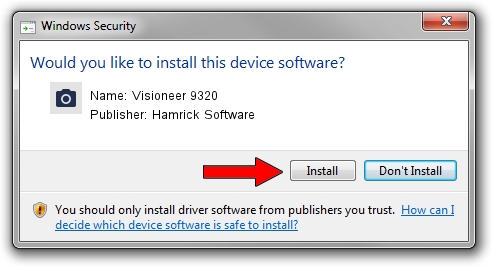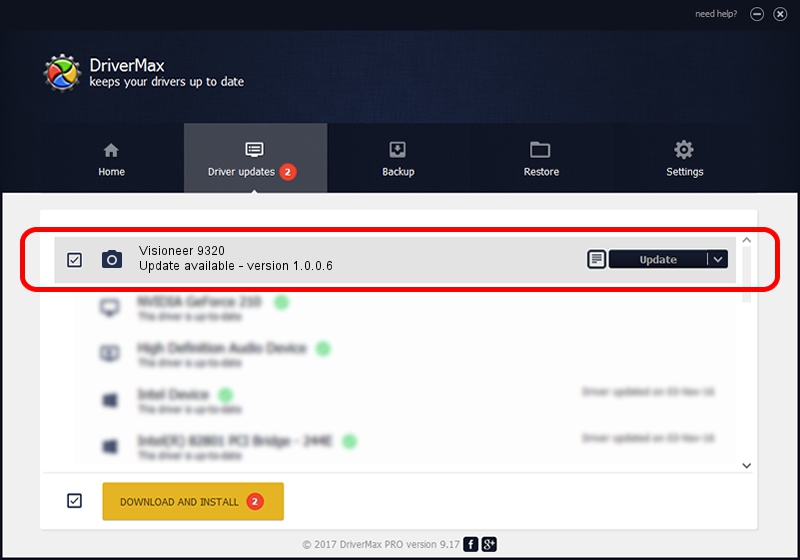Advertising seems to be blocked by your browser.
The ads help us provide this software and web site to you for free.
Please support our project by allowing our site to show ads.
Home /
Manufacturers /
Hamrick Software /
Visioneer 9320 /
USB/Vid_04a7&Pid_0420 /
1.0.0.6 Aug 21, 2006
Hamrick Software Visioneer 9320 - two ways of downloading and installing the driver
Visioneer 9320 is a Imaging Devices device. The developer of this driver was Hamrick Software. The hardware id of this driver is USB/Vid_04a7&Pid_0420.
1. Hamrick Software Visioneer 9320 - install the driver manually
- Download the driver setup file for Hamrick Software Visioneer 9320 driver from the link below. This is the download link for the driver version 1.0.0.6 dated 2006-08-21.
- Start the driver installation file from a Windows account with the highest privileges (rights). If your UAC (User Access Control) is started then you will have to confirm the installation of the driver and run the setup with administrative rights.
- Follow the driver installation wizard, which should be quite straightforward. The driver installation wizard will analyze your PC for compatible devices and will install the driver.
- Restart your computer and enjoy the updated driver, it is as simple as that.
Driver rating 4 stars out of 18801 votes.
2. Installing the Hamrick Software Visioneer 9320 driver using DriverMax: the easy way
The most important advantage of using DriverMax is that it will install the driver for you in just a few seconds and it will keep each driver up to date. How easy can you install a driver using DriverMax? Let's see!
- Start DriverMax and click on the yellow button that says ~SCAN FOR DRIVER UPDATES NOW~. Wait for DriverMax to scan and analyze each driver on your computer.
- Take a look at the list of detected driver updates. Search the list until you locate the Hamrick Software Visioneer 9320 driver. Click the Update button.
- That's all, the driver is now installed!

Aug 8 2016 1:45PM / Written by Daniel Statescu for DriverMax
follow @DanielStatescu