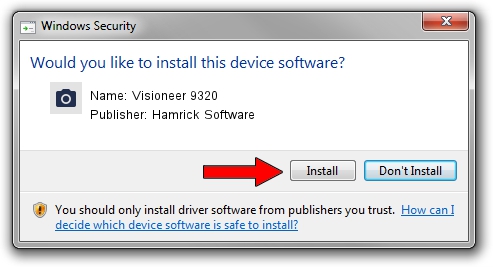Advertising seems to be blocked by your browser.
The ads help us provide this software and web site to you for free.
Please support our project by allowing our site to show ads.
Home /
Manufacturers /
Hamrick Software /
Visioneer 9320 /
USB/Vid_04a7&Pid_0420 /
1.0.0.142 Aug 21, 2006
Hamrick Software Visioneer 9320 how to download and install the driver
Visioneer 9320 is a Imaging Devices device. This Windows driver was developed by Hamrick Software. USB/Vid_04a7&Pid_0420 is the matching hardware id of this device.
1. Hamrick Software Visioneer 9320 driver - how to install it manually
- You can download from the link below the driver installer file for the Hamrick Software Visioneer 9320 driver. The archive contains version 1.0.0.142 dated 2006-08-21 of the driver.
- Start the driver installer file from a user account with the highest privileges (rights). If your User Access Control Service (UAC) is started please confirm the installation of the driver and run the setup with administrative rights.
- Go through the driver installation wizard, which will guide you; it should be quite easy to follow. The driver installation wizard will analyze your computer and will install the right driver.
- When the operation finishes shutdown and restart your PC in order to use the updated driver. It is as simple as that to install a Windows driver!
This driver was rated with an average of 3.3 stars by 91842 users.
2. Installing the Hamrick Software Visioneer 9320 driver using DriverMax: the easy way
The advantage of using DriverMax is that it will install the driver for you in just a few seconds and it will keep each driver up to date. How can you install a driver with DriverMax? Let's take a look!
- Start DriverMax and click on the yellow button named ~SCAN FOR DRIVER UPDATES NOW~. Wait for DriverMax to analyze each driver on your PC.
- Take a look at the list of detected driver updates. Scroll the list down until you locate the Hamrick Software Visioneer 9320 driver. Click on Update.
- Finished installing the driver!

Sep 9 2024 2:28PM / Written by Andreea Kartman for DriverMax
follow @DeeaKartman