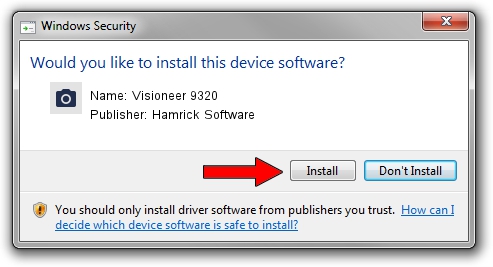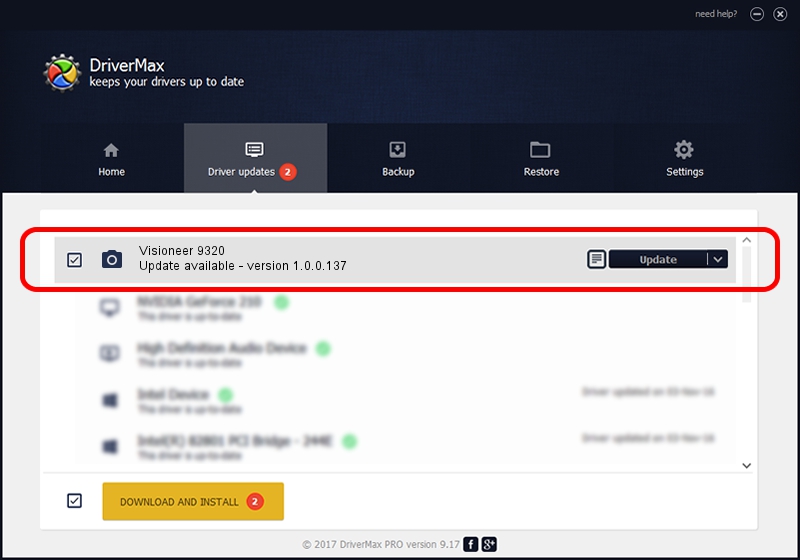Advertising seems to be blocked by your browser.
The ads help us provide this software and web site to you for free.
Please support our project by allowing our site to show ads.
Home /
Manufacturers /
Hamrick Software /
Visioneer 9320 /
USB/Vid_04a7&Pid_0420 /
1.0.0.137 Aug 21, 2006
Hamrick Software Visioneer 9320 driver download and installation
Visioneer 9320 is a Imaging Devices device. The developer of this driver was Hamrick Software. The hardware id of this driver is USB/Vid_04a7&Pid_0420; this string has to match your hardware.
1. How to manually install Hamrick Software Visioneer 9320 driver
- Download the driver setup file for Hamrick Software Visioneer 9320 driver from the location below. This is the download link for the driver version 1.0.0.137 released on 2006-08-21.
- Start the driver installation file from a Windows account with administrative rights. If your User Access Control (UAC) is started then you will have to confirm the installation of the driver and run the setup with administrative rights.
- Follow the driver setup wizard, which should be pretty easy to follow. The driver setup wizard will analyze your PC for compatible devices and will install the driver.
- Shutdown and restart your PC and enjoy the updated driver, it is as simple as that.
This driver received an average rating of 3 stars out of 95845 votes.
2. The easy way: using DriverMax to install Hamrick Software Visioneer 9320 driver
The advantage of using DriverMax is that it will install the driver for you in just a few seconds and it will keep each driver up to date. How easy can you install a driver with DriverMax? Let's take a look!
- Start DriverMax and click on the yellow button that says ~SCAN FOR DRIVER UPDATES NOW~. Wait for DriverMax to analyze each driver on your PC.
- Take a look at the list of driver updates. Search the list until you find the Hamrick Software Visioneer 9320 driver. Click on Update.
- That's it, you installed your first driver!

Aug 30 2024 10:25AM / Written by Dan Armano for DriverMax
follow @danarm