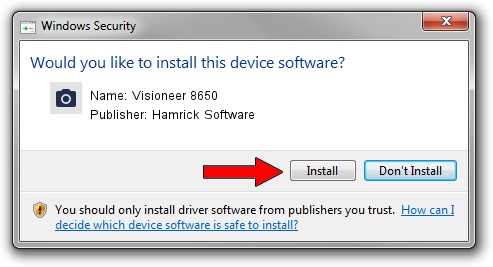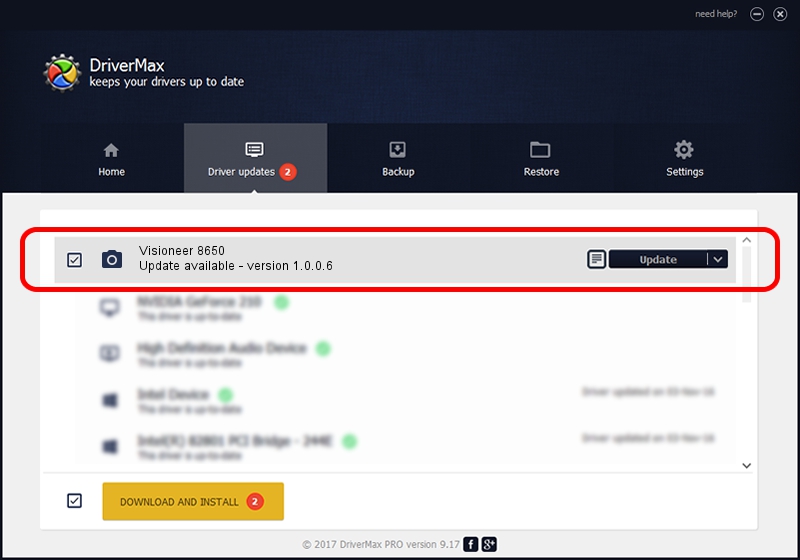Advertising seems to be blocked by your browser.
The ads help us provide this software and web site to you for free.
Please support our project by allowing our site to show ads.
Home /
Manufacturers /
Hamrick Software /
Visioneer 8650 /
USB/Vid_04a7&Pid_0331 /
1.0.0.6 Aug 21, 2006
Hamrick Software Visioneer 8650 - two ways of downloading and installing the driver
Visioneer 8650 is a Imaging Devices device. This Windows driver was developed by Hamrick Software. In order to make sure you are downloading the exact right driver the hardware id is USB/Vid_04a7&Pid_0331.
1. Install Hamrick Software Visioneer 8650 driver manually
- Download the setup file for Hamrick Software Visioneer 8650 driver from the link below. This download link is for the driver version 1.0.0.6 dated 2006-08-21.
- Run the driver installation file from a Windows account with administrative rights. If your UAC (User Access Control) is enabled then you will have to accept of the driver and run the setup with administrative rights.
- Go through the driver installation wizard, which should be quite straightforward. The driver installation wizard will scan your PC for compatible devices and will install the driver.
- Restart your computer and enjoy the updated driver, it is as simple as that.
This driver received an average rating of 4 stars out of 16937 votes.
2. Installing the Hamrick Software Visioneer 8650 driver using DriverMax: the easy way
The advantage of using DriverMax is that it will setup the driver for you in just a few seconds and it will keep each driver up to date. How can you install a driver with DriverMax? Let's follow a few steps!
- Open DriverMax and click on the yellow button named ~SCAN FOR DRIVER UPDATES NOW~. Wait for DriverMax to scan and analyze each driver on your PC.
- Take a look at the list of driver updates. Search the list until you locate the Hamrick Software Visioneer 8650 driver. Click on Update.
- Enjoy using the updated driver! :)

Aug 8 2016 1:47PM / Written by Andreea Kartman for DriverMax
follow @DeeaKartman