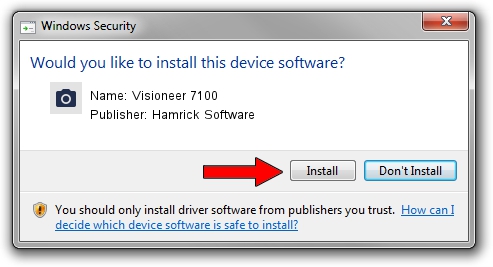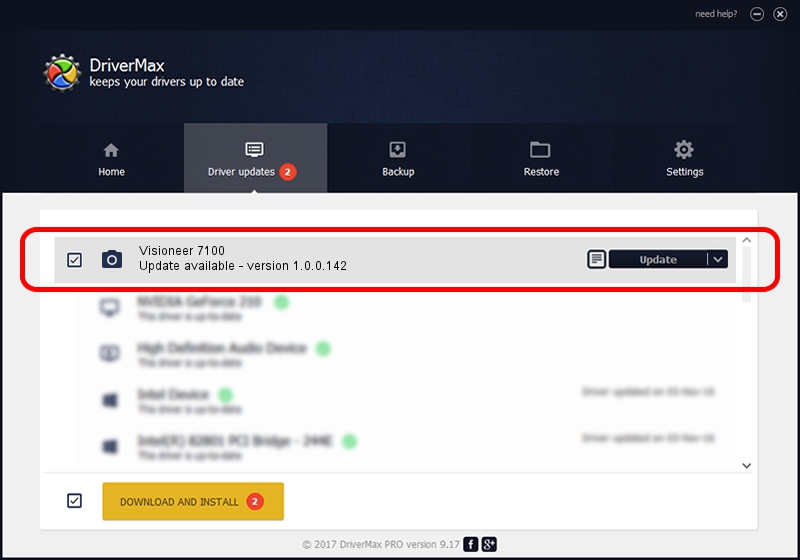Advertising seems to be blocked by your browser.
The ads help us provide this software and web site to you for free.
Please support our project by allowing our site to show ads.
Home /
Manufacturers /
Hamrick Software /
Visioneer 7100 /
USB/Vid_04a7&Pid_0229 /
1.0.0.142 Aug 21, 2006
Driver for Hamrick Software Visioneer 7100 - downloading and installing it
Visioneer 7100 is a Imaging Devices device. The Windows version of this driver was developed by Hamrick Software. USB/Vid_04a7&Pid_0229 is the matching hardware id of this device.
1. Hamrick Software Visioneer 7100 driver - how to install it manually
- You can download from the link below the driver setup file for the Hamrick Software Visioneer 7100 driver. The archive contains version 1.0.0.142 released on 2006-08-21 of the driver.
- Start the driver installer file from a user account with the highest privileges (rights). If your User Access Control Service (UAC) is enabled please confirm the installation of the driver and run the setup with administrative rights.
- Follow the driver setup wizard, which will guide you; it should be pretty easy to follow. The driver setup wizard will scan your computer and will install the right driver.
- When the operation finishes restart your computer in order to use the updated driver. As you can see it was quite smple to install a Windows driver!
This driver received an average rating of 3.9 stars out of 91981 votes.
2. How to install Hamrick Software Visioneer 7100 driver using DriverMax
The most important advantage of using DriverMax is that it will setup the driver for you in just a few seconds and it will keep each driver up to date. How easy can you install a driver with DriverMax? Let's follow a few steps!
- Start DriverMax and press on the yellow button named ~SCAN FOR DRIVER UPDATES NOW~. Wait for DriverMax to analyze each driver on your PC.
- Take a look at the list of available driver updates. Search the list until you find the Hamrick Software Visioneer 7100 driver. Click on Update.
- Enjoy using the updated driver! :)

Sep 9 2024 2:28PM / Written by Dan Armano for DriverMax
follow @danarm