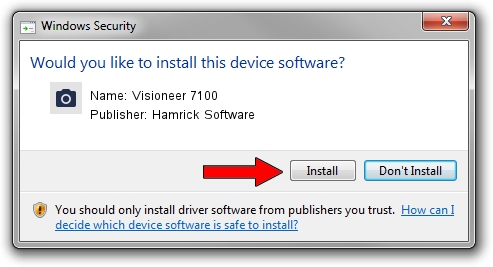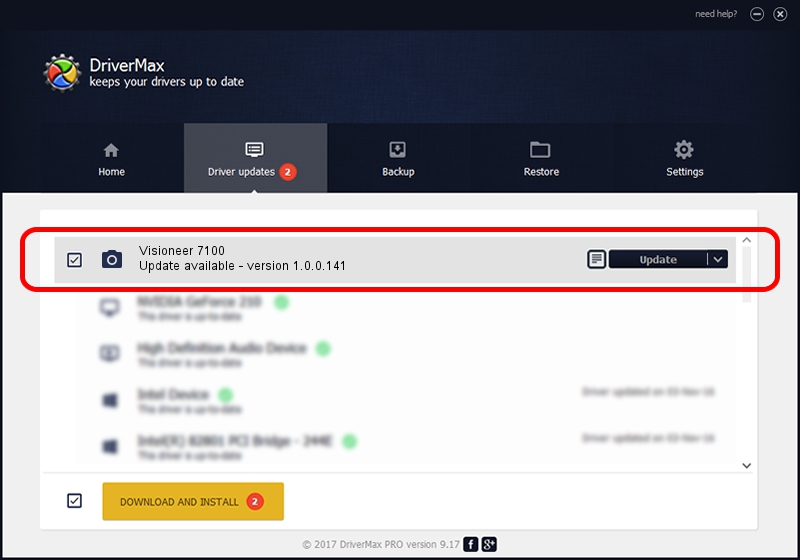Advertising seems to be blocked by your browser.
The ads help us provide this software and web site to you for free.
Please support our project by allowing our site to show ads.
Home /
Manufacturers /
Hamrick Software /
Visioneer 7100 /
USB/Vid_04a7&Pid_0229 /
1.0.0.141 Aug 21, 2006
Hamrick Software Visioneer 7100 driver download and installation
Visioneer 7100 is a Imaging Devices hardware device. This driver was developed by Hamrick Software. The hardware id of this driver is USB/Vid_04a7&Pid_0229; this string has to match your hardware.
1. Hamrick Software Visioneer 7100 - install the driver manually
- You can download from the link below the driver setup file for the Hamrick Software Visioneer 7100 driver. The archive contains version 1.0.0.141 released on 2006-08-21 of the driver.
- Run the driver installer file from a user account with the highest privileges (rights). If your User Access Control Service (UAC) is started please accept of the driver and run the setup with administrative rights.
- Follow the driver installation wizard, which will guide you; it should be pretty easy to follow. The driver installation wizard will scan your PC and will install the right driver.
- When the operation finishes restart your computer in order to use the updated driver. As you can see it was quite smple to install a Windows driver!
This driver was installed by many users and received an average rating of 4 stars out of 53917 votes.
2. How to install Hamrick Software Visioneer 7100 driver using DriverMax
The advantage of using DriverMax is that it will setup the driver for you in the easiest possible way and it will keep each driver up to date, not just this one. How easy can you install a driver with DriverMax? Let's follow a few steps!
- Start DriverMax and press on the yellow button that says ~SCAN FOR DRIVER UPDATES NOW~. Wait for DriverMax to scan and analyze each driver on your PC.
- Take a look at the list of available driver updates. Scroll the list down until you find the Hamrick Software Visioneer 7100 driver. Click the Update button.
- Enjoy using the updated driver! :)

Aug 29 2024 10:22PM / Written by Dan Armano for DriverMax
follow @danarm