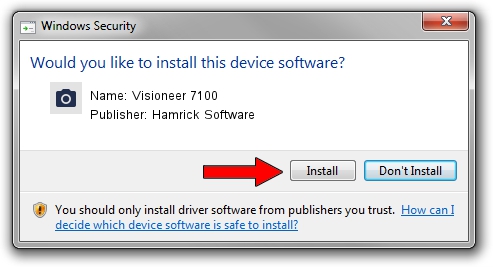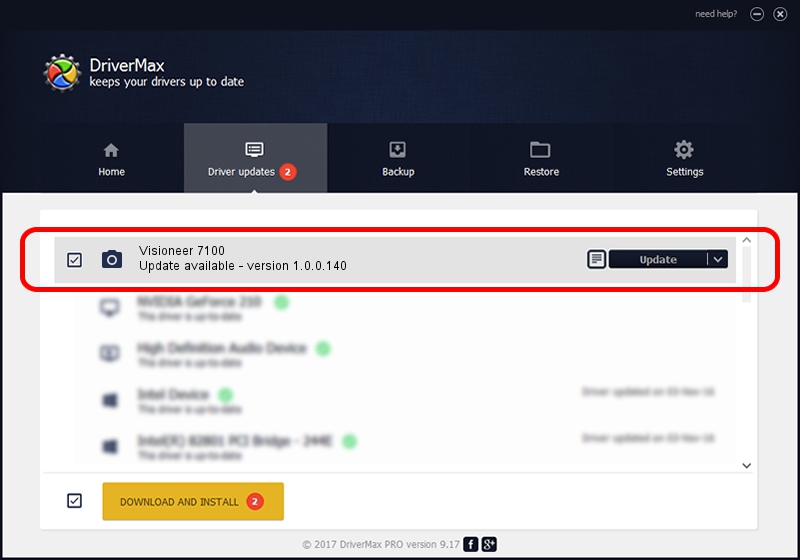Advertising seems to be blocked by your browser.
The ads help us provide this software and web site to you for free.
Please support our project by allowing our site to show ads.
Home /
Manufacturers /
Hamrick Software /
Visioneer 7100 /
USB/Vid_04a7&Pid_0229 /
1.0.0.140 Aug 21, 2006
Hamrick Software Visioneer 7100 how to download and install the driver
Visioneer 7100 is a Imaging Devices hardware device. This driver was developed by Hamrick Software. The hardware id of this driver is USB/Vid_04a7&Pid_0229.
1. Hamrick Software Visioneer 7100 driver - how to install it manually
- Download the driver setup file for Hamrick Software Visioneer 7100 driver from the location below. This download link is for the driver version 1.0.0.140 dated 2006-08-21.
- Start the driver setup file from a Windows account with the highest privileges (rights). If your User Access Control Service (UAC) is running then you will have to confirm the installation of the driver and run the setup with administrative rights.
- Go through the driver setup wizard, which should be quite easy to follow. The driver setup wizard will analyze your PC for compatible devices and will install the driver.
- Shutdown and restart your PC and enjoy the updated driver, as you can see it was quite smple.
This driver received an average rating of 4 stars out of 76419 votes.
2. Installing the Hamrick Software Visioneer 7100 driver using DriverMax: the easy way
The most important advantage of using DriverMax is that it will setup the driver for you in the easiest possible way and it will keep each driver up to date. How easy can you install a driver with DriverMax? Let's take a look!
- Open DriverMax and click on the yellow button that says ~SCAN FOR DRIVER UPDATES NOW~. Wait for DriverMax to analyze each driver on your computer.
- Take a look at the list of driver updates. Search the list until you find the Hamrick Software Visioneer 7100 driver. Click the Update button.
- Finished installing the driver!

Aug 24 2024 1:16AM / Written by Daniel Statescu for DriverMax
follow @DanielStatescu