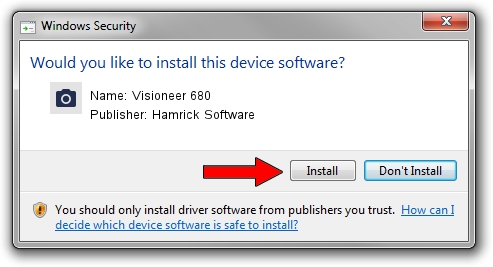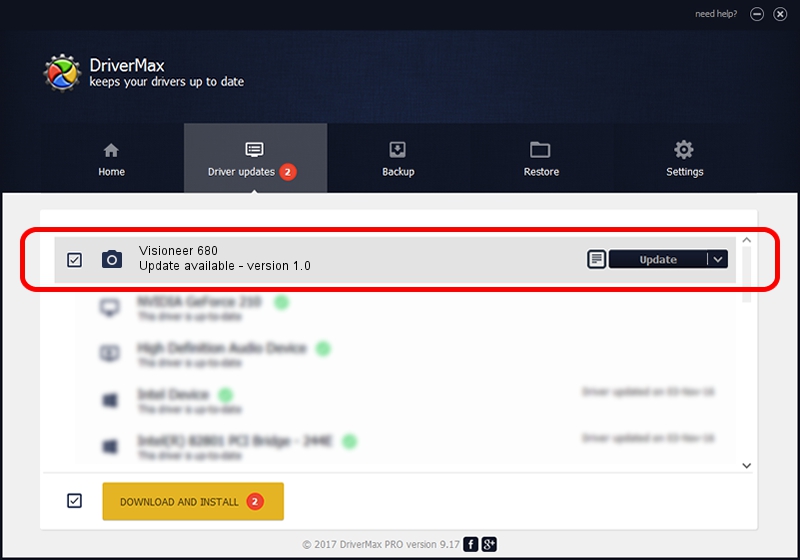Advertising seems to be blocked by your browser.
The ads help us provide this software and web site to you for free.
Please support our project by allowing our site to show ads.
Hamrick Software Visioneer 680 how to download and install the driver
Visioneer 680 is a Imaging Devices hardware device. The Windows version of this driver was developed by Hamrick Software. In order to make sure you are downloading the exact right driver the hardware id is USB/Vid_04a7&Pid_0498.
1. Manually install Hamrick Software Visioneer 680 driver
- Download the driver setup file for Hamrick Software Visioneer 680 driver from the location below. This download link is for the driver version 1.0 released on 1999-01-02.
- Run the driver installation file from a Windows account with the highest privileges (rights). If your UAC (User Access Control) is enabled then you will have to accept of the driver and run the setup with administrative rights.
- Go through the driver setup wizard, which should be pretty straightforward. The driver setup wizard will analyze your PC for compatible devices and will install the driver.
- Shutdown and restart your PC and enjoy the updated driver, it is as simple as that.
The file size of this driver is 19296 bytes (18.84 KB)
This driver was installed by many users and received an average rating of 3.3 stars out of 3432 votes.
This driver will work for the following versions of Windows:
- This driver works on Windows 2000 32 bits
- This driver works on Windows Server 2003 32 bits
- This driver works on Windows XP 32 bits
- This driver works on Windows Vista 32 bits
- This driver works on Windows 7 32 bits
- This driver works on Windows 8 32 bits
- This driver works on Windows 8.1 32 bits
- This driver works on Windows 10 32 bits
- This driver works on Windows 11 32 bits
2. Installing the Hamrick Software Visioneer 680 driver using DriverMax: the easy way
The most important advantage of using DriverMax is that it will setup the driver for you in the easiest possible way and it will keep each driver up to date. How can you install a driver with DriverMax? Let's see!
- Open DriverMax and press on the yellow button named ~SCAN FOR DRIVER UPDATES NOW~. Wait for DriverMax to scan and analyze each driver on your PC.
- Take a look at the list of detected driver updates. Search the list until you locate the Hamrick Software Visioneer 680 driver. Click on Update.
- That's all, the driver is now installed!

Jul 15 2016 2:05AM / Written by Daniel Statescu for DriverMax
follow @DanielStatescu