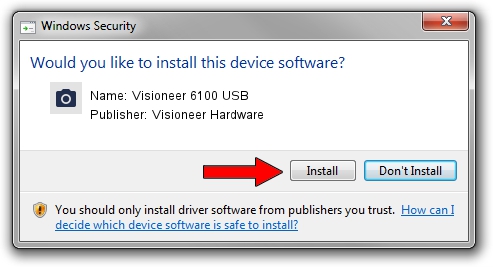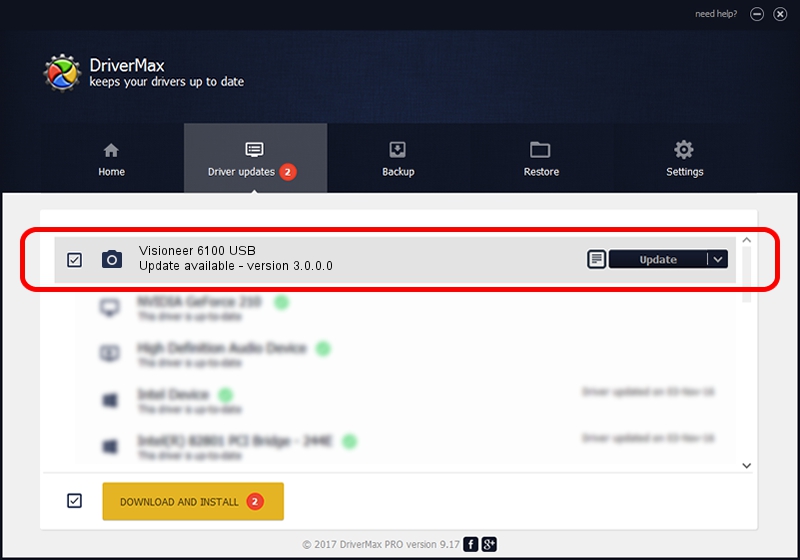Advertising seems to be blocked by your browser.
The ads help us provide this software and web site to you for free.
Please support our project by allowing our site to show ads.
Home /
Manufacturers /
Visioneer Hardware /
Visioneer 6100 USB /
USB/VID_04A7&PID_0231 /
3.0.0.0 May 26, 2000
Visioneer Hardware Visioneer 6100 USB how to download and install the driver
Visioneer 6100 USB is a Imaging Devices hardware device. The developer of this driver was Visioneer Hardware. The hardware id of this driver is USB/VID_04A7&PID_0231; this string has to match your hardware.
1. Visioneer Hardware Visioneer 6100 USB - install the driver manually
- You can download from the link below the driver setup file for the Visioneer Hardware Visioneer 6100 USB driver. The archive contains version 3.0.0.0 dated 2000-05-26 of the driver.
- Start the driver installer file from a user account with administrative rights. If your User Access Control Service (UAC) is running please confirm the installation of the driver and run the setup with administrative rights.
- Follow the driver installation wizard, which will guide you; it should be quite easy to follow. The driver installation wizard will analyze your PC and will install the right driver.
- When the operation finishes shutdown and restart your computer in order to use the updated driver. It is as simple as that to install a Windows driver!
Size of this driver: 31601 bytes (30.86 KB)
This driver was rated with an average of 3.4 stars by 32726 users.
This driver will work for the following versions of Windows:
- This driver works on Windows 2000 32 bits
- This driver works on Windows Server 2003 32 bits
- This driver works on Windows XP 32 bits
- This driver works on Windows Vista 32 bits
- This driver works on Windows 7 32 bits
- This driver works on Windows 8 32 bits
- This driver works on Windows 8.1 32 bits
- This driver works on Windows 10 32 bits
- This driver works on Windows 11 32 bits
2. How to install Visioneer Hardware Visioneer 6100 USB driver using DriverMax
The advantage of using DriverMax is that it will install the driver for you in just a few seconds and it will keep each driver up to date. How easy can you install a driver with DriverMax? Let's take a look!
- Open DriverMax and push on the yellow button that says ~SCAN FOR DRIVER UPDATES NOW~. Wait for DriverMax to analyze each driver on your computer.
- Take a look at the list of detected driver updates. Scroll the list down until you locate the Visioneer Hardware Visioneer 6100 USB driver. Click on Update.
- That's all, the driver is now installed!

Jul 16 2016 10:33PM / Written by Daniel Statescu for DriverMax
follow @DanielStatescu