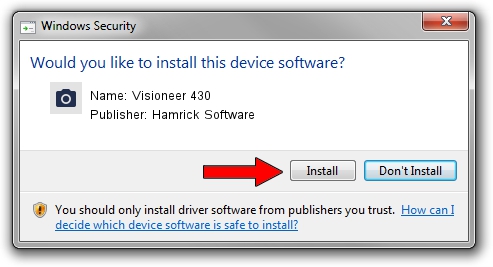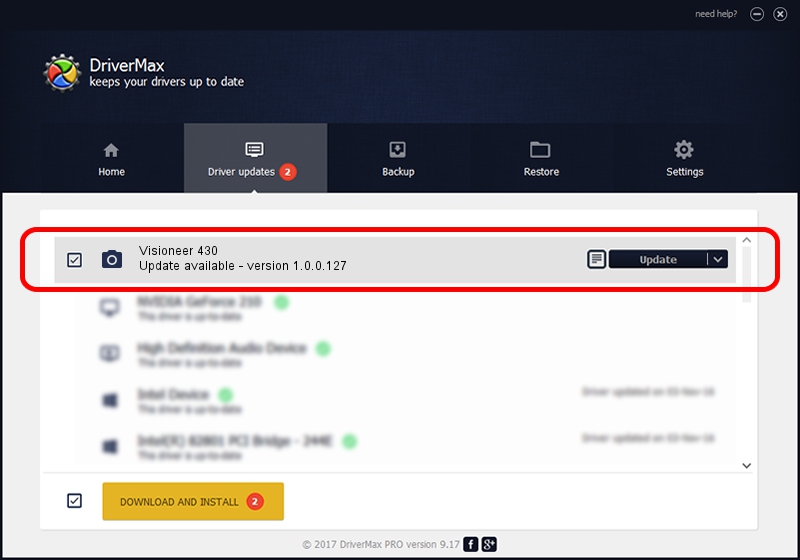Advertising seems to be blocked by your browser.
The ads help us provide this software and web site to you for free.
Please support our project by allowing our site to show ads.
Home /
Manufacturers /
Hamrick Software /
Visioneer 430 /
USB/Vid_04a7&Pid_0497 /
1.0.0.127 Aug 21, 2006
Driver for Hamrick Software Visioneer 430 - downloading and installing it
Visioneer 430 is a Imaging Devices device. The developer of this driver was Hamrick Software. The hardware id of this driver is USB/Vid_04a7&Pid_0497.
1. Hamrick Software Visioneer 430 driver - how to install it manually
- You can download from the link below the driver installer file for the Hamrick Software Visioneer 430 driver. The archive contains version 1.0.0.127 released on 2006-08-21 of the driver.
- Start the driver installer file from a user account with the highest privileges (rights). If your User Access Control Service (UAC) is enabled please accept of the driver and run the setup with administrative rights.
- Go through the driver setup wizard, which will guide you; it should be quite easy to follow. The driver setup wizard will analyze your computer and will install the right driver.
- When the operation finishes restart your computer in order to use the updated driver. It is as simple as that to install a Windows driver!
This driver was installed by many users and received an average rating of 3.3 stars out of 29209 votes.
2. How to use DriverMax to install Hamrick Software Visioneer 430 driver
The most important advantage of using DriverMax is that it will install the driver for you in just a few seconds and it will keep each driver up to date. How can you install a driver using DriverMax? Let's see!
- Start DriverMax and push on the yellow button that says ~SCAN FOR DRIVER UPDATES NOW~. Wait for DriverMax to scan and analyze each driver on your computer.
- Take a look at the list of available driver updates. Scroll the list down until you locate the Hamrick Software Visioneer 430 driver. Click on Update.
- Finished installing the driver!

Sep 10 2024 4:40AM / Written by Dan Armano for DriverMax
follow @danarm